- Purpose
- Creating calculated in-house
- Adding calculated in-house to a chart
- Editing calculated in-house
- Changing calculated in-house's location
- Deleting calculated in-house
- Questions
Purpose
In Macrobond, a 'calculated series' is the output series resulting from various analyses. An 'in-house' series is your own series that you decide to save and access via the application. Saving a calculation as an in-house series allows you to access and reuse the output of your calculations at a later date, without having to reproduce the calculations on the original data.
Creating calculated in-house
Let’s say you’ve applied the necessary calculations to the data and are ready to save the calculated output as a series. The first thing to do is to add a Time table as a branch of the analysis you want to save. Then, click on a series to select it and then right-click to open the context menu.
You have two options for saving:
- Save values as in-house series - the values will be copied as a snapshot, meaning that the series will not be automatically updated in the future. It will be saved as an Account in-house.
- Save calculation as in-house series the underlying calculation is saved, allowing it to be updated automatically when new values are available. This is the option for creating calculated in-house series.
The next step is to fill in the basic, required information for the series:
- Location - to which account series should be saved
- Series name - unique code used to find series in the application
- Description - title of the time series
- Region, Category, Unit, Currency, and Class
Calculated in-house will be saved with the entire current file. Calculation will be located under My calculated series node. This node can be added only through this process.
Adding calculated in-house to a chart
To access in-house series, go to Analytics or Browse tab and select the Account in-house database from the drop-down menu. Remember to refresh the data tree to show the series you’ve just added.
To add it to a chart double-click on it or use red ' + ' sign..
Sharing calculated in-house
You can add calculated in-house series to a file like any other in-house series and embed it with Document properties functionality.
The file in which calculated in-house series is saved (the one with My Calculated series node) is a source file and cannot be shared in that form. Before sharing it with anyone please delete that special node.
You can also save calculated in-house series from the start to your Department or Company account to share it with your colleagues.
Editing calculated in-house
To edit the settings of a series, go to the My series tab, select account, and navigate to the series.
You can also find it from Analytics or Browse tab. In such case you need to navigate to series and in Actions ribbon select My series > Go to in-house series.
Click Edit to open the source document.
The source file will open as Calculated: name_of_file. Make changes to the calculations of your series, as you normally would, and remember to save the document when you close it. These changes will be reflected in any document containing that calculated series once you do so.
Adding another calculated in-house in same file
You can always add more calculation in-house series from an existing file. Go to My calculated series node and press Add. Fill in Series name and save file.
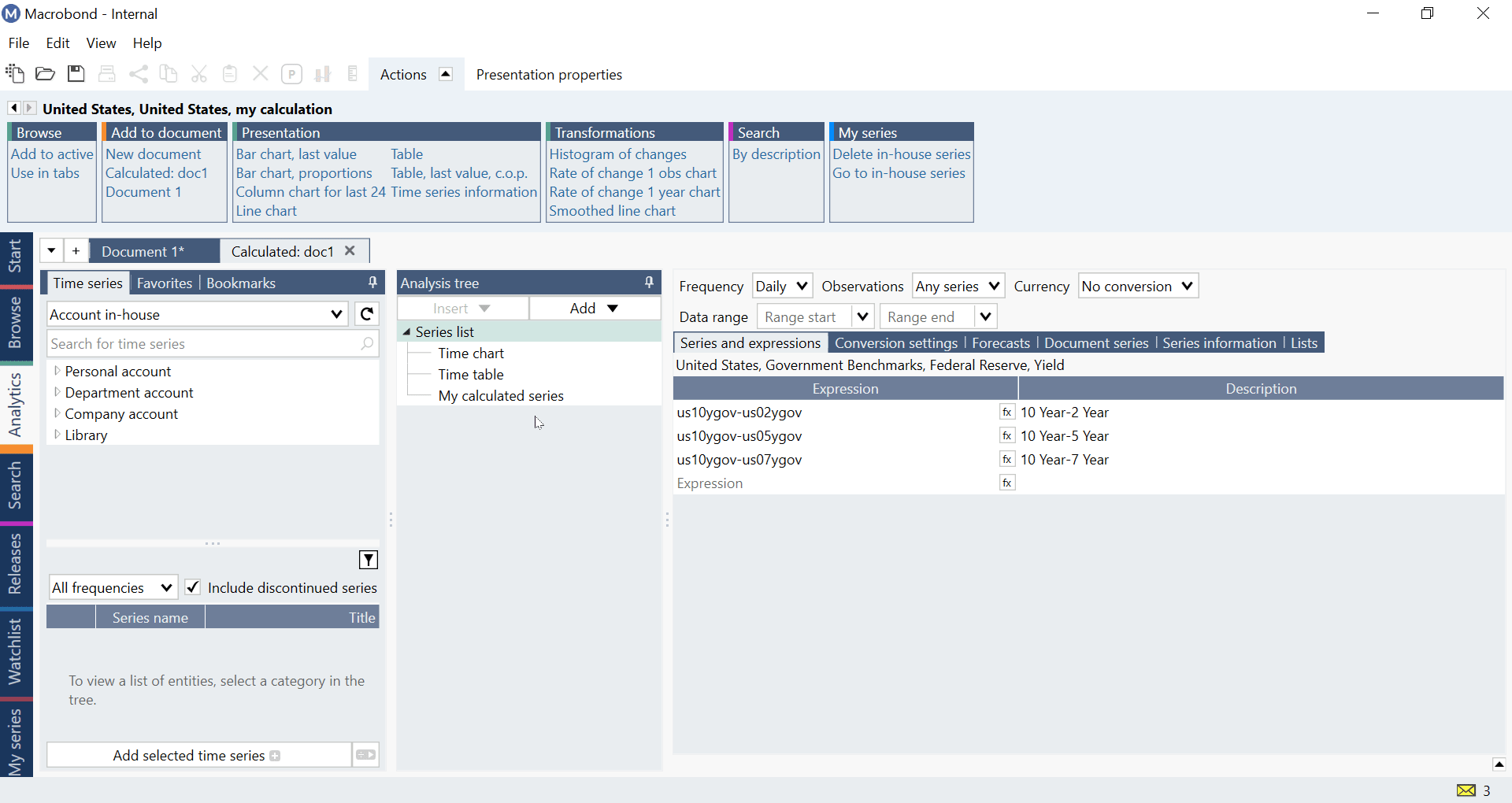
Note you can add multiple 'My calculated series' nodes in your calculated file, they can be under each analysis. Please go to Add (or right-click and select it), then choose 'My calculated series' from analysis panel.
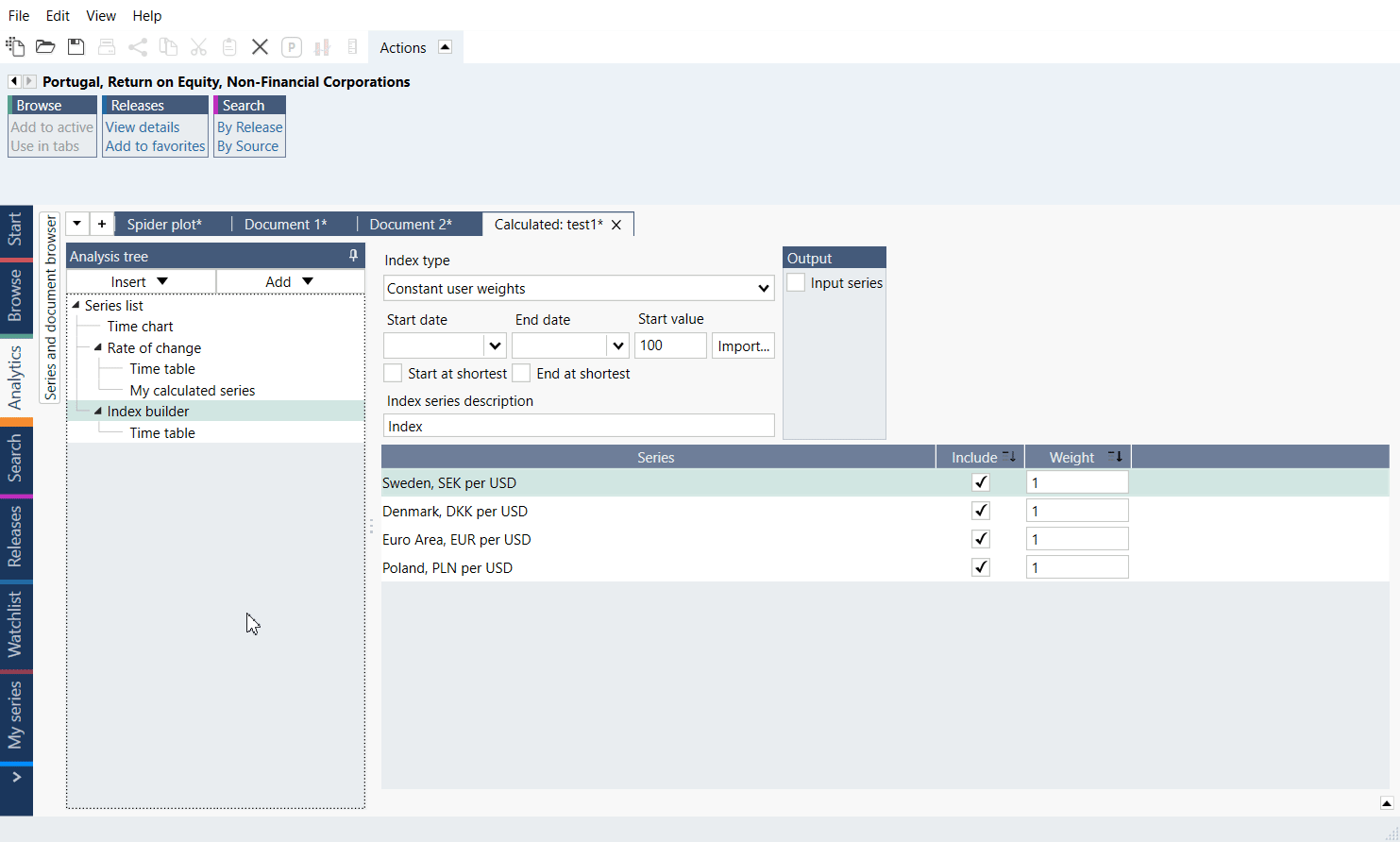
Changing calculated in-house's location
Due to technical reasons it's not possible to change calculated in-house location (standard in-house series can be moved). But you can open existing calculated file, duplicate (File > Duplicate) it and re-save in another place creating new calculated in-house series.
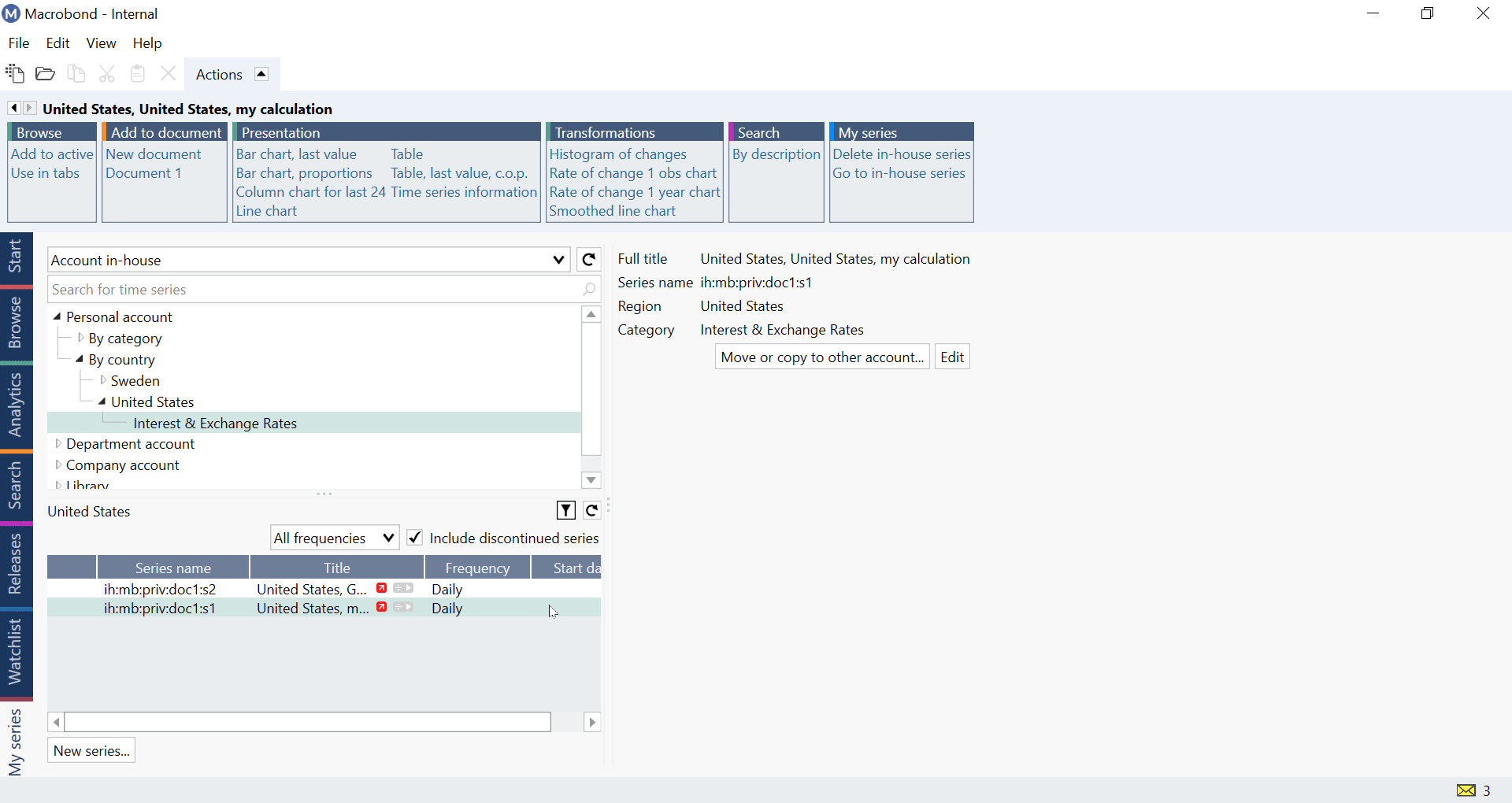
Note that using Time table from the calculated in-house file for another series will also create not-wanted additional series. Please use the way above to create more calculated in-house serie.
Deleting Account in-house
There are two ways how you can delete an in-house series:
- Go to My series tab, find the series, right-click on it in bottom panel and select 'Delete'.
- Mark it on Series list, go to Actions ribbon > My series and press 'Delete in-house series'
Questions
- Can I connect my calculated in-house series to original file?
- Can i download in-house series through other Macrobond API (i.e., Python)?
- Why can't I see calculated in-house's Start date, End date and other metadata?
Can I connect my calculated in-house series to original file?
Unfortunately, not. When you are saving your calculation you are saving it together with a new separate file (duplicate of your original file). To change calculation you need to find the in-house's newly created source file and edit it.
To keep track of your documents you can create a Presentation document and collect charts from calculated series documents in there.
Can i download in-house series through other Macrobond API (i.e., Python)?
Yes, you can download account in-house series and calculated in-house series in other APIs. You can also download series wrapped in our Ratios.
It's not possible to download series wrapped in formulas.
Why can't I see calculated in-house's Start date, End date and other metadata?
Application does not know the start until the calculation has been performed and the calculations are not performed until a series is added to a document. This is because calculations can be heavy and they could slow down application.