- Overview
- Types of notifications
- How to subscribe?
- How to check my subscriptions?
- How to modify or cancel my subscription?
- Notification is not working
Overview
When working with your colleagues it is useful to know when something changes. With Notification you will be automatically informed when somebody make changes in document which you have currently opened. You can also use Notifications feature to keep track of changes in folders.
Types of notifications
Notification in opened document
While working on a particular document you will get an immediate notification in the application if a document you have open was modified by someone (you will also know who modify it). Yellow bar will appear above the document and under Open documents tab. You can choose to reload file or dismiss notification.
Notification of changes
You can subscribe to notifications of changes in a folder. First option works with Document labels.
In application you will receive those notifications on the Start tab and also, if you mark below marked boxes, as Windows notifications.
How to subscribe?
Document notifications panel
This feature is available in Macrobond 1.28 and later.
Go to Configuration > Document notifications..., in new window mark the folder and press 'Create subscription'. You'll see 'Create subscription' window. This subscription will refer to documents in that folder and all sub folders.
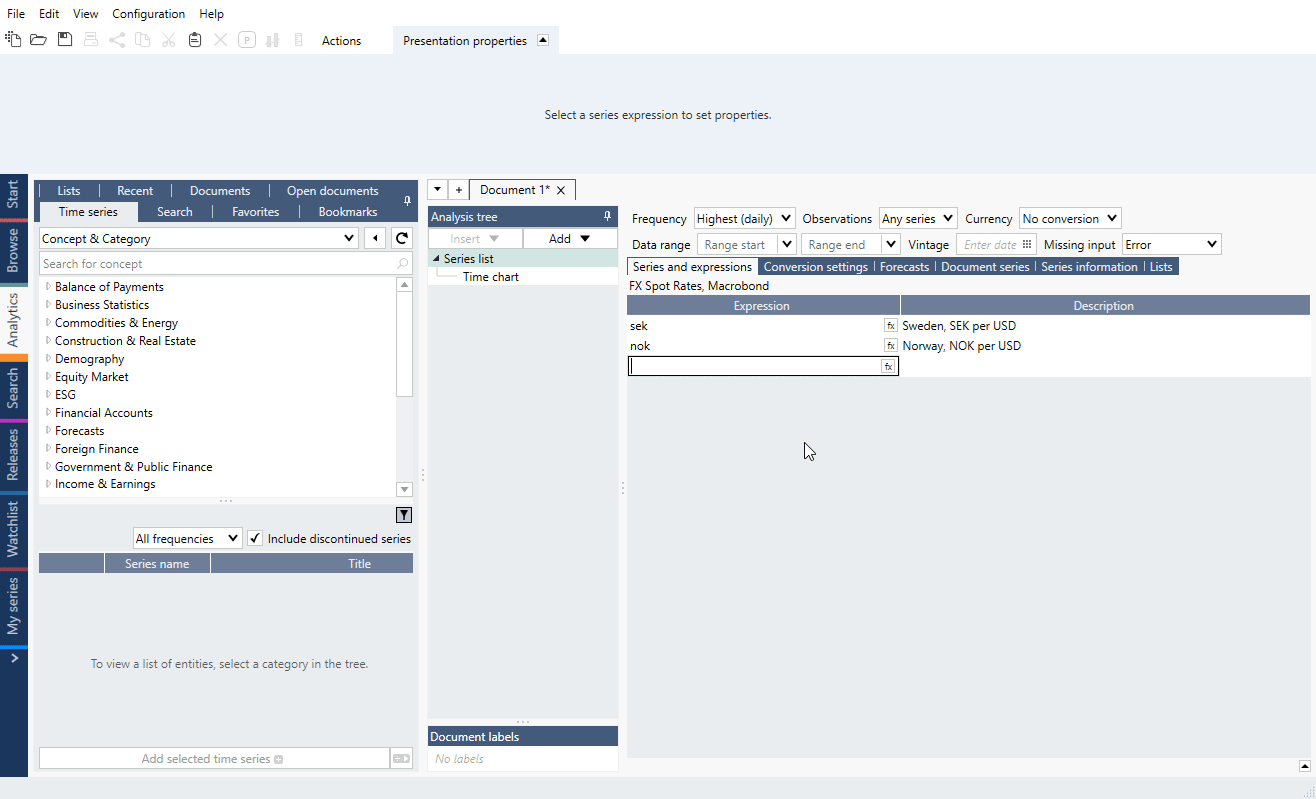
Subscribe to folder in documents
To do this, while in Documents tab, right-click on a folder, or a file in folder, and select Subscribe to folder. You'll see 'Create subscription' window. This subscription will refer to documents in that folder and all sub folders.
'Create subscription'
Mark option(s) and press 'Create'. First option works with Document labels - note that it is available only in MB 1.28 or later.
See here 1.27 version view
How to check my subscriptions?
This feature is available in Macrobond 1.28 and later.
In Subscriptions panel
Go to Configuration > Document notifications..., select 'Show only subscribed folders'. Subscribed folders will be bolded.
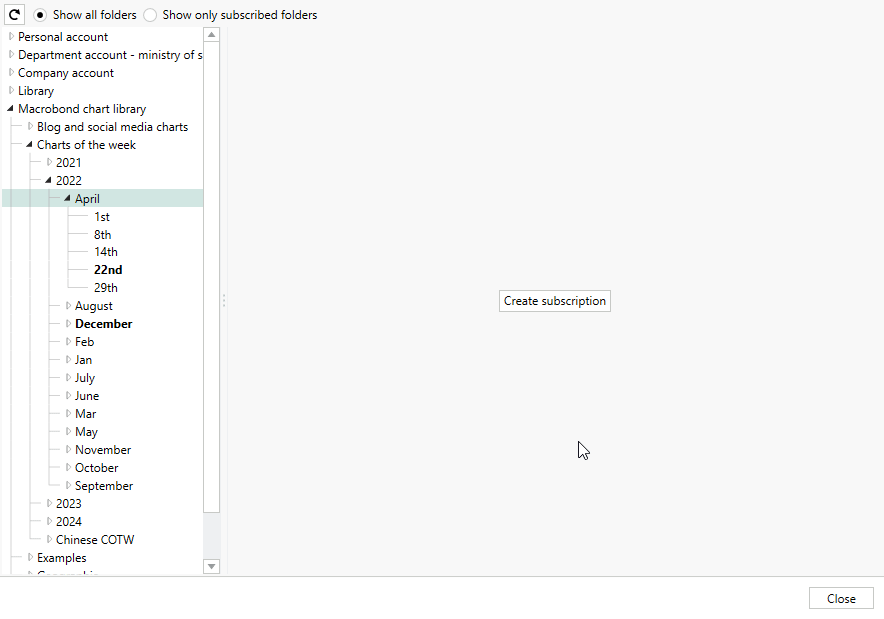
In Documents
Go to Documents tab > Files > Subscription folder.
The exclamation mark means that this folder was deleted.
How to modify or cancel my subscription?
In Subscriptions panel
This feature is available in Macrobond 1.28 and later.
Go to Configuration > Document notifications..., select 'Show only subscribed folders'. Click on bolded folder and select 'Edit subscription' or 'Cancel subscription'.
In Documents
To edit or cancel folder subscription right-click on a folder, or a file in folder, and select one of the options.
and also under Documents tab > Files > Subscription folder.
Notification is not working
There is a symbol in the status bar when the document event notification is not working. This can happen when our servers are blocked in a firewall. See the Deploying the Macrobond application for what is needed to be whitelisted.
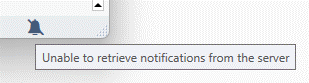
Note you can click on the icon to bring up a dialog, and send the error message to our Support team.