Each series has its own metadata containing information about source, frequency, unit, class, currency, inflation adjustment, additional comments, methodology, release dates etc. You can quickly access it from anywhere in the application.
How to access metadata?
Regardless of which Activity tab you are in, the action is always available.
- Click on the relevant time series in the list (one or more), making sure it’s highlighted
- Navigate to the Actions ribbon
- Look to the group of actions available under Presentations
- Select Time series information
You can also use blue 'i' icon in the Action ribbon or right-click on a series in data-tree.
This will automatically open the tab where the metadata is displayed. It will stay there unless you close the specific Time series information tab. When clicking in Browse tab, it will open there, but if you click from anywhere else it will open in Analytics tab in green Quick View document (for version 1.30 it will be orange preview window).
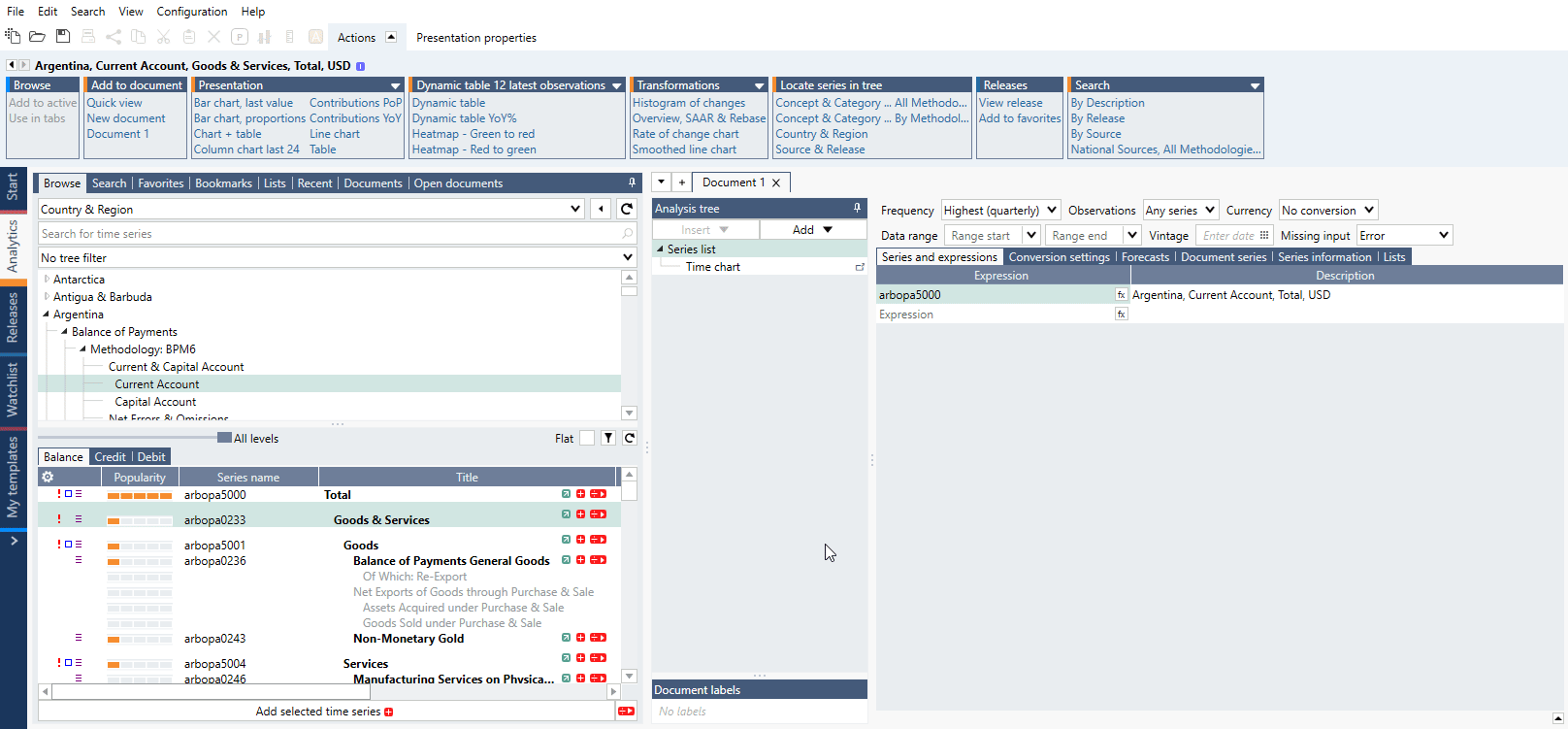
See here Browse tab view
What can I find there?
Accessing Time series information will open new tab 'Quick view'. Let's see some examples.
Time series
Time series - series' description.
Primary name - our code.
Series status - series can be Active or Discontinued. (see more here)
SCB Code - source's code, in this case from Statistics Sweden (SCB). We try to add source's equivalent as much as possible. (see more here)
Region - region associate with entity. (see List of countries & regions)
Category - category under which series goes in our data-tree.
Original frequency - frequency of series before any transformation.
Start date - the earliest observation we have in our database for this series.
Unit - could be a currency or kilograms etc.
Series class - this determines how series behaves when being transformed into another frequency. It can be Flow, Stock or Step. (see more here)
Currency - based on ISO codes. (see List of currencies)
Inflation adjustment/Constant price base year/Price basis/Seasonal adjustment/Time dimension - possible information, depend on type of series.
Last value - last available value. Here it's displayed in shortened version, in database it's always seen in full, i.e., 0,0000475 instead of 47,5µ.
Last period - last available date with value.
Source
Source - name of the source.
Region - region associate with the source.
Country of domicile - country where the source is based.
Release
Release - name of the release.
Last release/Next release - date and hour of publication. (note, not all sources publish Next date release.)
Next period - next period for which value will be published.
Concept
Concept - metadata code for our concept/region key. This metadata connects similar series from various countries & sources. This metadata is used in Change region feature and connects series in Concept & Category data-tree view.
Disappearing metadata
If you transform data then metadata like Class no longer applies and will not be visible when you try to check outcome with Time series information. This will also affect other things like Class automatic detection under Seasonal Adjustment Census X-13 analysis, but you can select it manually.