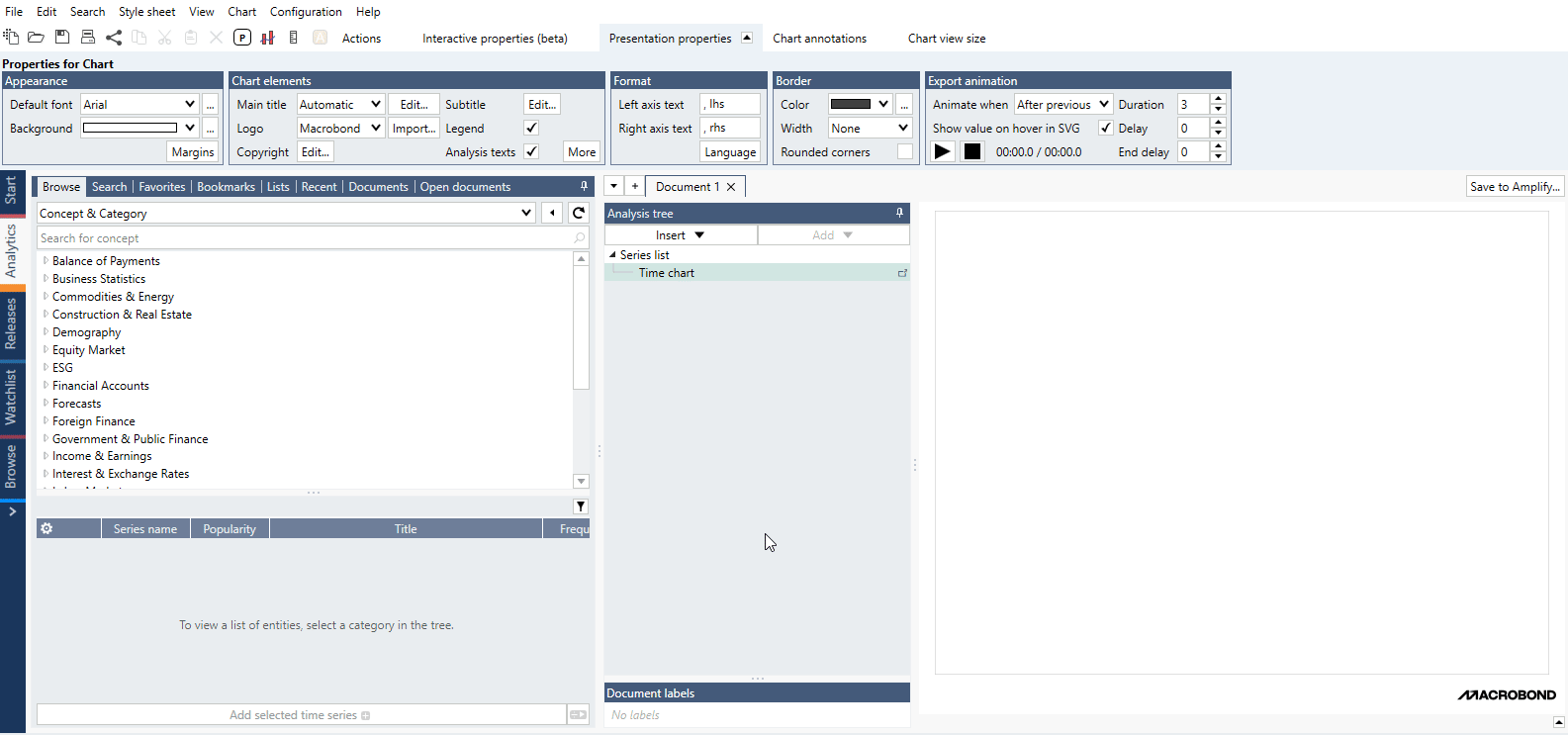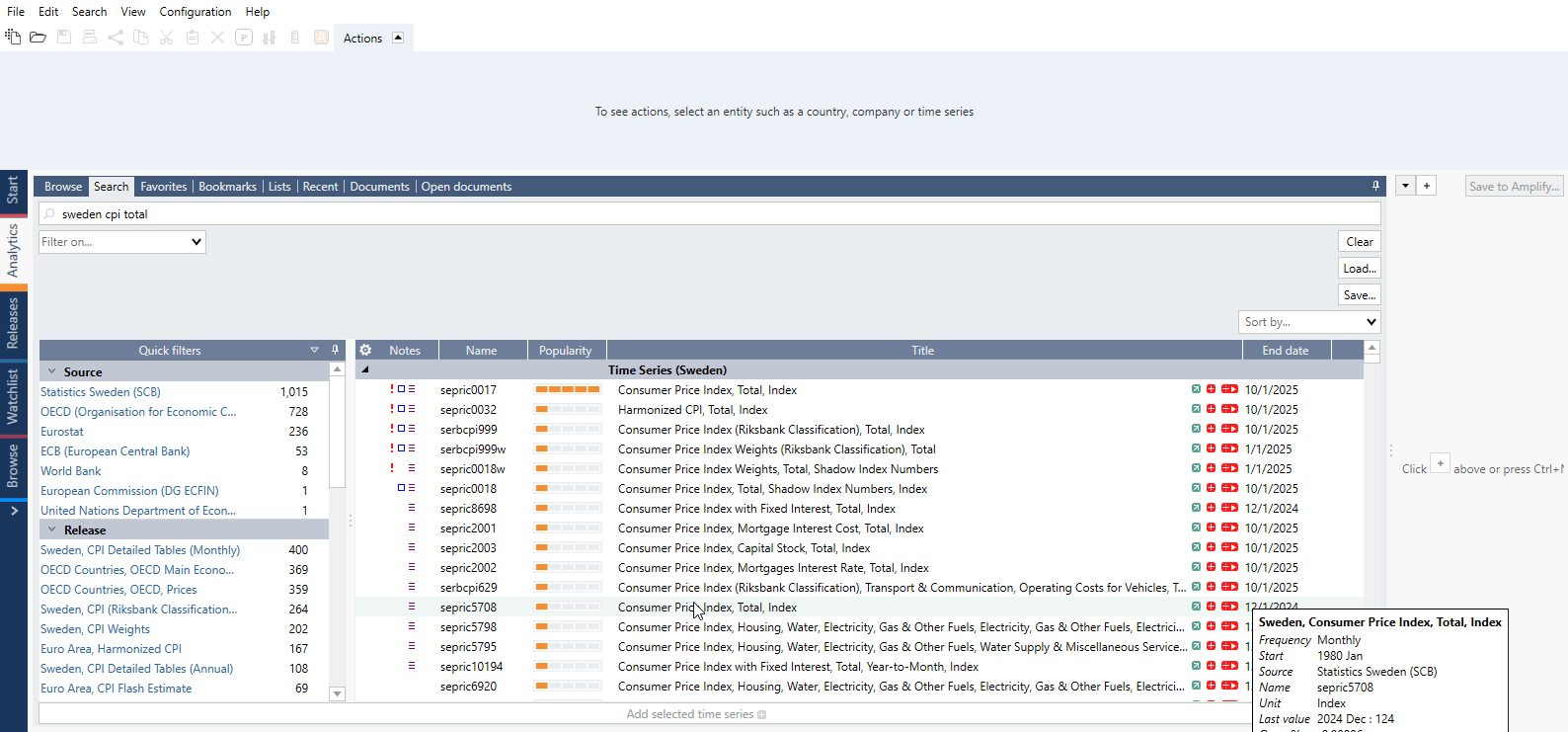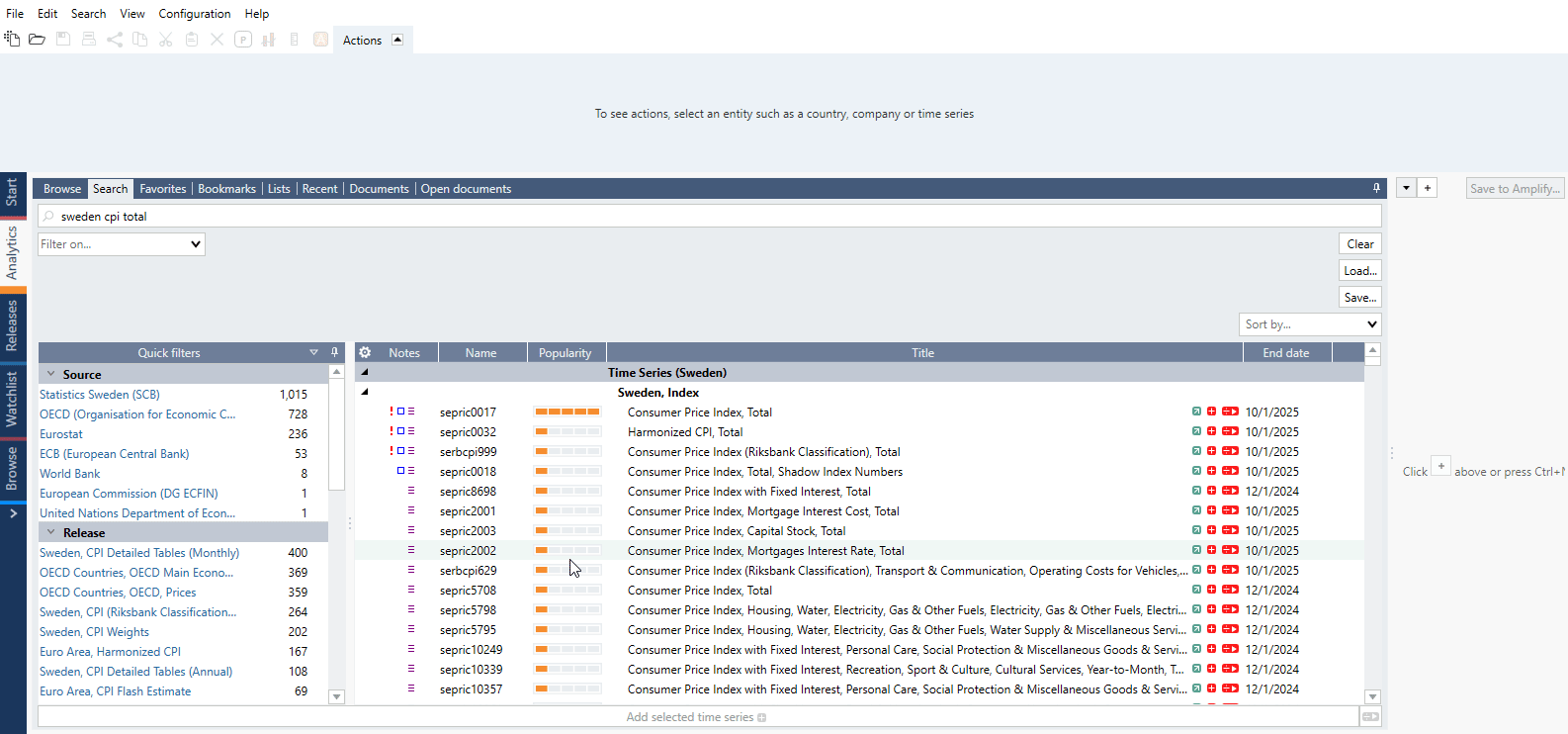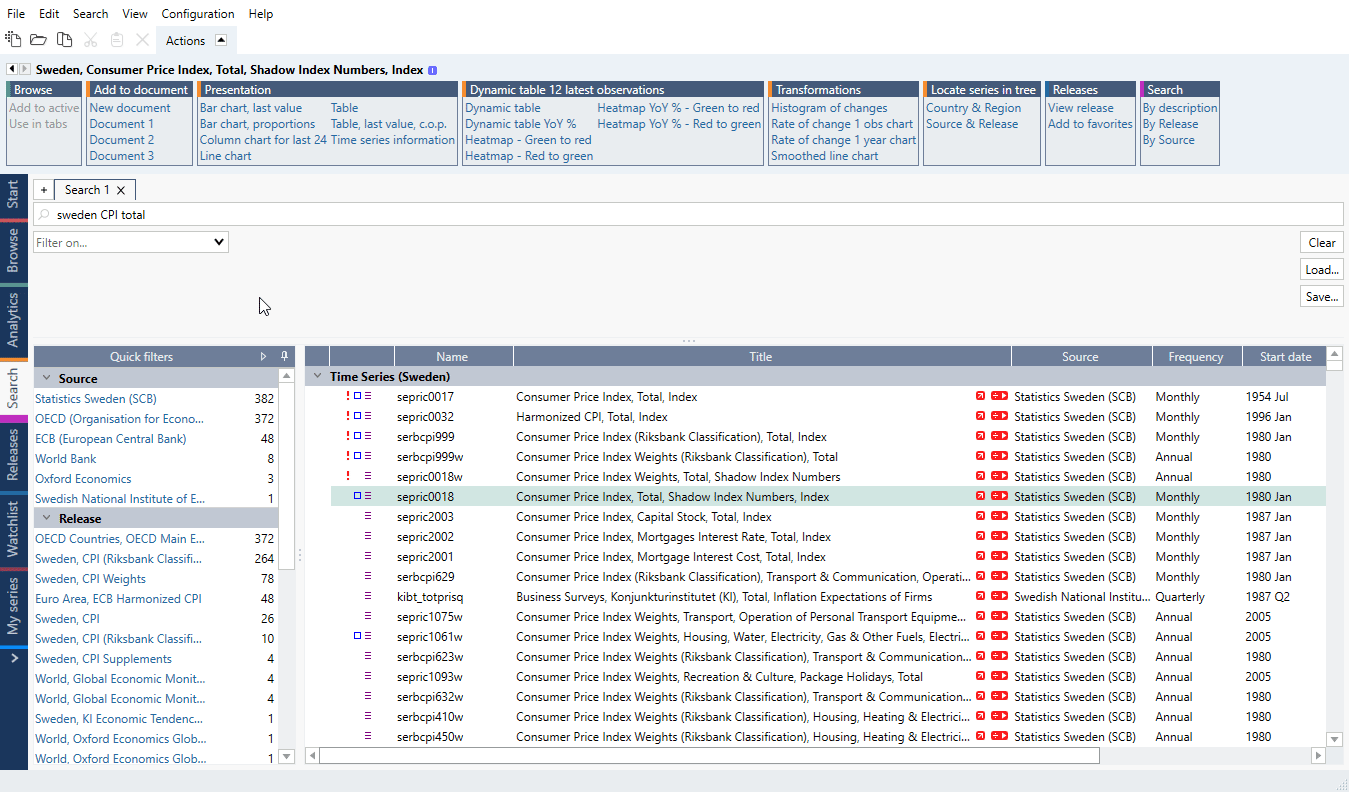- Text search
- Filters and Quick filters
- Organizing the results & ranking
- Generate search code with API
Searching through database can be done in Analytics tab but also in separate Search tab which is located under Flexi tab. Search in Macrobond has three components which can be combined together:
- Text search – traditional way which uses operators to include/exclude certain data.
- Filters – using standard metadata like frequency, source.
- Quick filters – using the whole power of our metadata including common (i.e., frequency, currency) and specific (i.e., price base, series class) with an easy-to-use interface.
Text search
The results of your search are based on series descriptions that contain the same words you entered into the search field. The more relevant words you include, the more you will narrow down the results. Searches can be narrowed down by applying filters or excluding words (see Operators below).
- Use the search field to type in keywords.
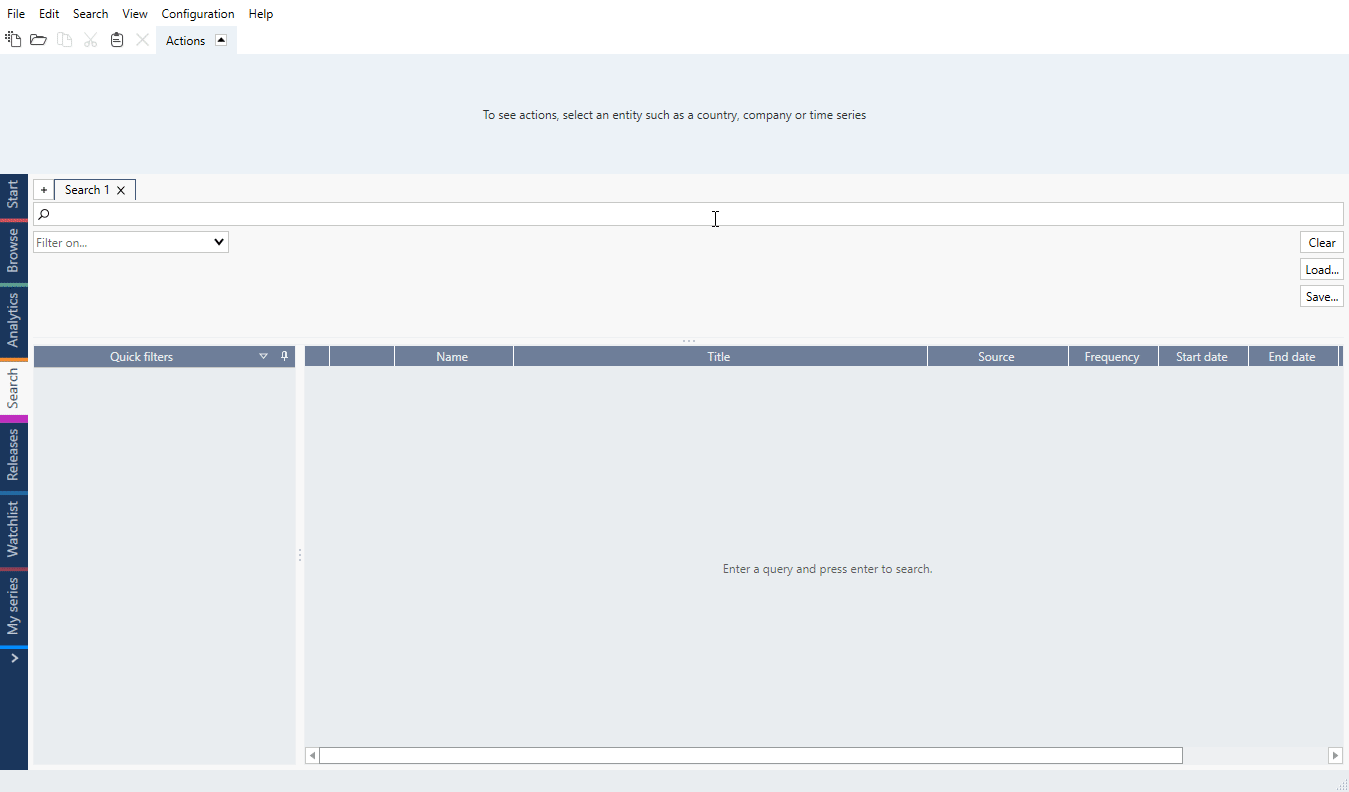
- Note you can sort outcome by one of the columns (third click sets column to default).
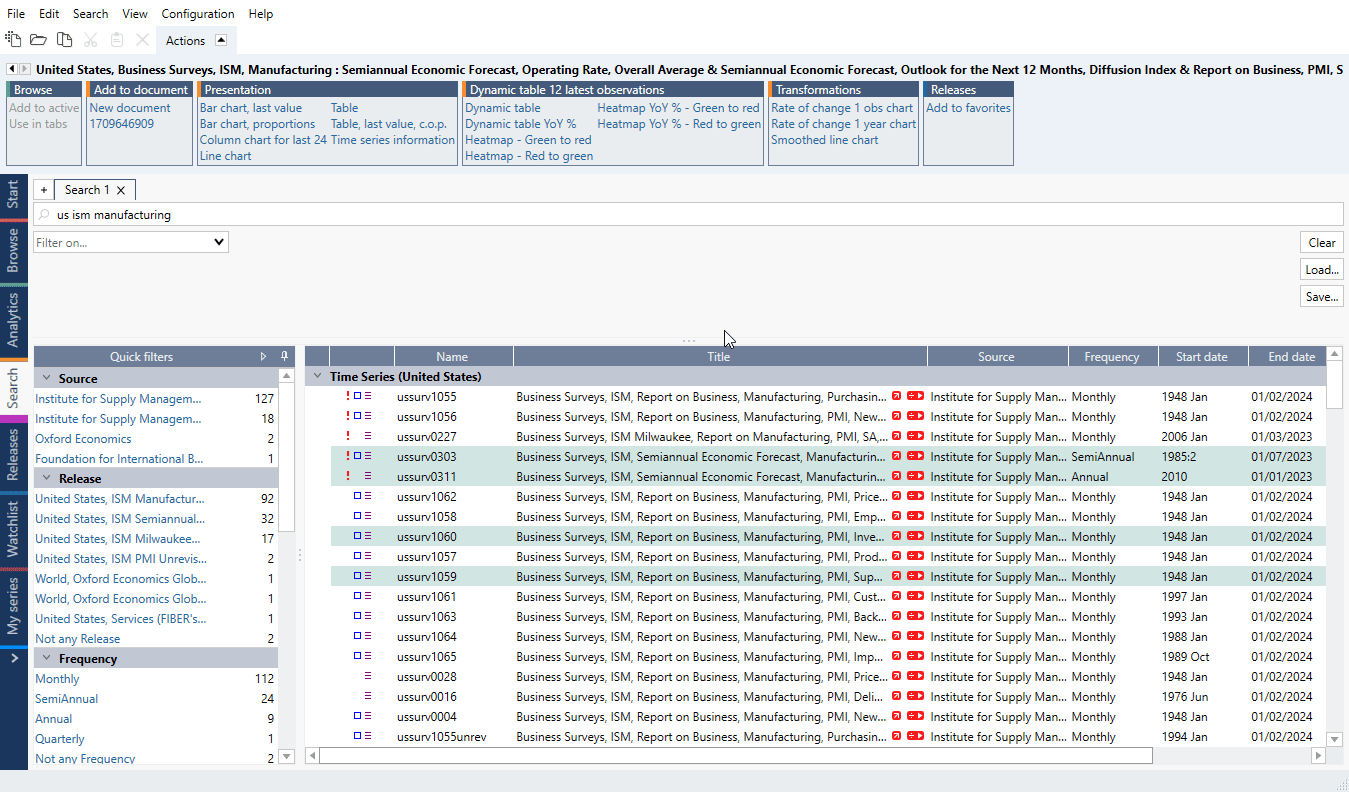
- Select one or more of the results you would like to use. Use the Ctrl/Shift key to select multiple entities. See which options from the Actions ribbon you have available for selected entities - with some you can already generate a chart.
To move series to Analytics, go to Add to document > New document.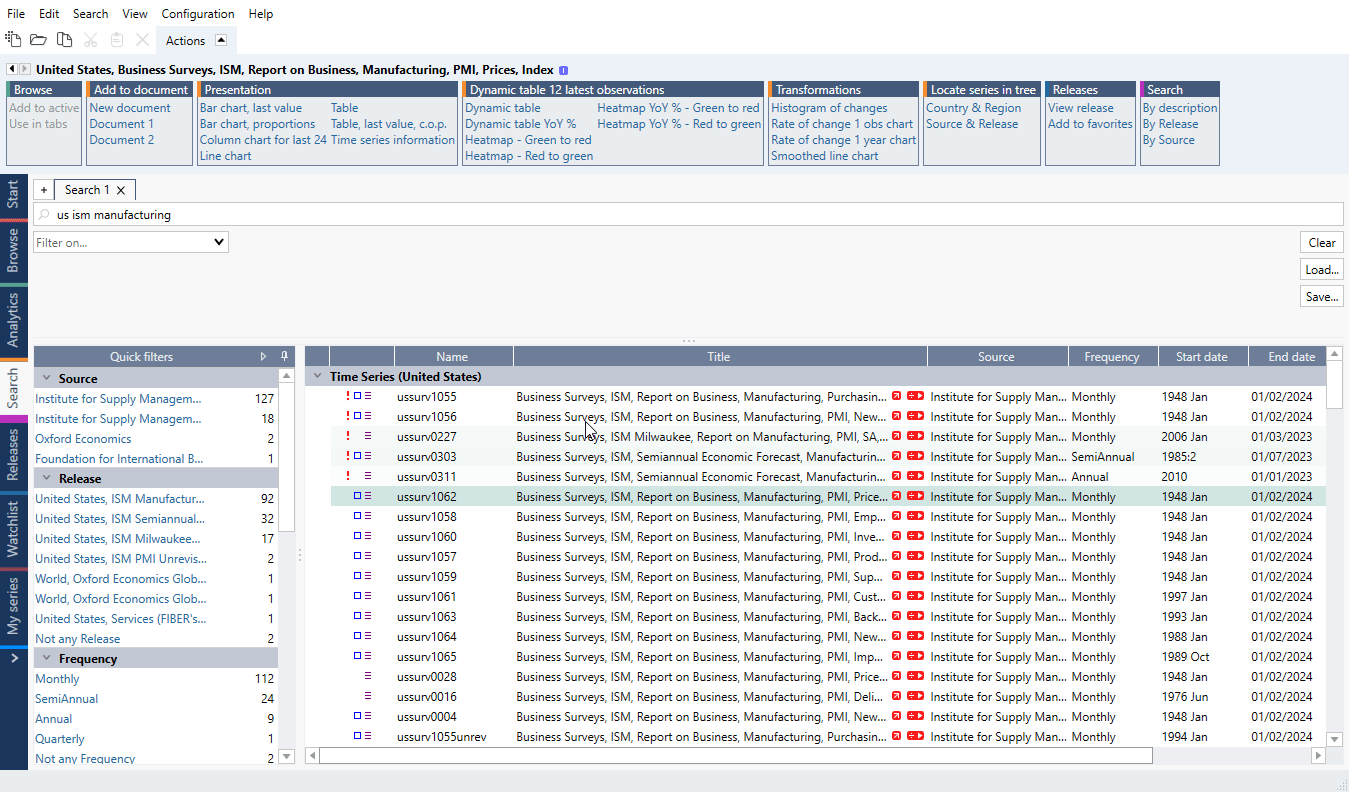
Operators
There are two operators or characters that are useful when searching for specific results. Keep in mind operator precedence. if you are unsure please use ( ).
Space
Works as logical AND:
USA Debt Forecast
will find series which combines these three words.
- (minus)
Add the - sign before the word, without a space, to exclude results that include particular words e.g.
USA Debt Forecast -ECFIN -IMF
This query will return forecasts series for the US with the word 'Debt', excluding two sources: ECFIN and IMF.
| (pipe)
To indicate that results should include either one OR another term. Add | between the relevant keywords, without spaces, to get results e.g.
Germany|France Gross Debt GDP IMF
This query will return time series from IMF for France or Germany with the words 'Gross' 'Debt' and 'GDP'.
\ (backslash)
Search can handle misspellings but because of this feature it can also show not wanted records in the outcome. To prevent search looking into different possible misspelling use \ before the word. For example:
costco close
will in reality search for words:
(cos OR costs OR costa OR costco) close
while
\costco close
will only search for:
costco AND close
Grouping operators (brackets)
Brackets can be used to build more complicated expressions:
(volvo|ericsson) (close|open)
will find open or close series for Volvo, Ericsson and couple other companies.
Countries, currencies, abbreviations
For a list of country codes, currencies, commonly used abbreviations and key series names that can be used in searches see Data names & conventions.
Source's codes
You can search time series by source's codes in Search activity. Some source codes are built into MB codes (like Eurostat) and some function as a separate metadata (you can see them under Time series information).
Examples of source's codes which can be searched:
- BIS (i.e., Q:3C:3P:K:1:C:A:A:TO1:K:A:A:A:A:G)
- CANSIM's tables (i.e., cansim 20-10-0001-01)
- ECB (i.e., BSI.M.U2.N.U.T00.A.1.Z5.0000.Z01.E)
- OECD (i.e., oecd eo chn cpi_ytypct q)
- Bank of England (i.e., LPMVWYW)
- Bundesbank (i.e., bbk01.wx0210)
- Federal Reserve (i.e., G17/IP_MAJOR_INDUSTRY_GROUPS/IP.B50001.S)
- INSEE (i.e., 001759971)
- ONS (i.e., d7bt)
- Statistisches Bundesamt (i.e., CC Verbraucherpreisindex Insgesamt or CC Germany)
Examples of source's codes included in our codes:
- DG ECFIN/European Commission (i.e., ameco+EU27.1.0.0.0.NPTD > ameco_eu27_1_0_0_0_nptd)
- Eurostat (i.e., lfsa_pganws;ths_per,t,for,y_ge15,act,de > thspertforyge15actdeth)
- MSCI (i.e., msci 105964 > msci_105964)
Examples of securities codes:
- WKN (i.e., A1C8FS)
- ISIN (i.e., AEF000101012, de000bu22064)
Use cases - using metadata for more accurate results
Metadata categories you can try adding, include but are not limited to:
- region
- frequency
- unit
- economic or financial categories and sub-categories
- source
- methodology
Example 1
Search using the following metadata:
- country: France
- economic subcategory: GDP
- source: INSEE
- price type: Constant
- information on seasonal adjustment: SA
Example 2
Search using the following metadata:
- country: United Kingdom
- economic subcategory: GDP
- frequency: quarterly
- currency: EUR
At the end of your text search, you can add dictionary attribute based filtering but it needs to be in this format:
France government lending currency=EUR
Languages
Our series’ descriptions are in American English, but you can also search by British English spelling (i.e., labor/labour). The search engine can handle some of misspelling errors, abbreviations (i.e., us/usa/u.s./united states), close queries (i.e., cpi/inflation, Spanish/Spain) and plural forms (i.e., fishes/fish).
Chinese series descriptions in their original language can differ a lot from its English version (e.g. 社会融资规模 is officially translated into English by the source People's Bank of China as Aggregate Financing to the Real Economy, but known to the market as Total Social Financing, or TSF in short.) Thus, most of our Chinese series have also their original Chinese description and you can search by it.
Additional helpers - search by Macrobond defined and by description
There is also special search about which you can read more under Macrobond defined’ and ‘By description’ - search for same indicator by groups defined by us or search for series with identical description.
Filters and Quick filters
Filters will help to speed up the process of finding the data you want to use. For more information see dedicated page Using filters.
Organizing the results & ranking
To organize your search result click on a column's description. Beside default view you can sort them in ascending or descending order.
To add more columns right-click on columns bar (or, in newest version, click on a cog icon) and select the ones in which you are interested. Since version 1.32 you can also use ‘Sort by…’ drop-down menu with quick access to ranking options.
The Notes column contains Used in and Importance information.
See here pre-1.32 version view
Popularity
This feature is available in Macrobond 1.31 and later.
Popularity column is visually displayed as a relative strength bar that reflects how frequently each time series has been accessed, compared to others in the same view. The higher the score, the more popular the series.
Automatic grouping
This feature is available in Macrobond 1.32 and later.
To make this easier, results on top with similar titles are now grouped together when using the default ranking. The shared part of the title is highlighted, helping you immediately see what the series have in common.
If you prefer the previous flat view, you can turn off this grouping feature anytime - go to Configuration > Settings > Advanced, and untick ‘Enable grouped search result.’
Generate search code
When you input a query into search field in Search tab, you can then generate a ready-to-use code for search in our APIs. This feature can generate code for:
- R
- Python
- WebAPI Call