The settings dialog box allows you to adjust your Macrobond account credentials, communication settings, document locations, and some other configurations. Screenshots represent view as of Macrobond 1.30.
Account
In the Account tab, your Macrobond username and password, as provided by your sales representative, are stored. These credentials enable access to the database packages included in your license.
DB Language
Since version 1.30 of Macrobond, we have implemented general release of the application in Chinese language [GA].
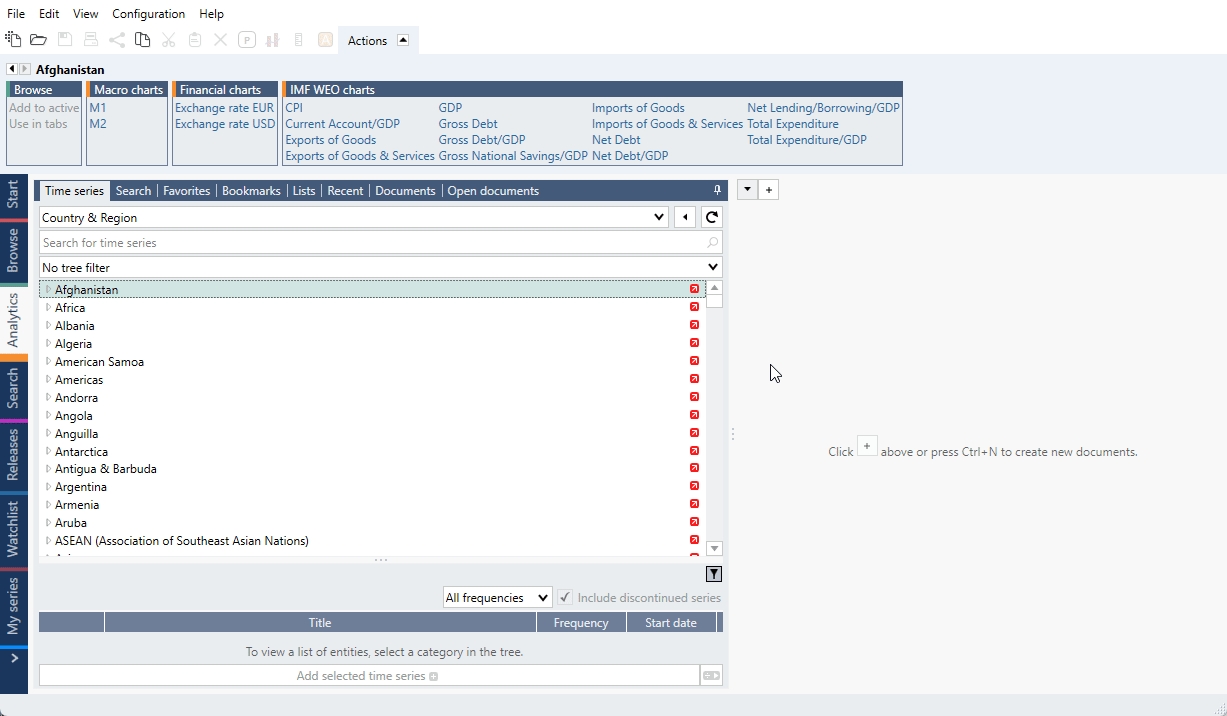
If your application version does not allow you to switch the database language yourself, ask your Macrobond representative to activate the Chinese application for you.
Communication
In this tab, you can define settings for a proxy server if it is not detected automatically. Additionally, it’s possible to specify the URL of the Macrobond server. In most cases, however, the default option should remain selected.
The ‘Automated configuration’ button lets you test a number of communication configurations to see what works best for your system. See How to use the automatic proxy configuration tool in Macrobond?.
Selecting ‘Verify end-to-end encryption for https’ verifies that the communication is encrypted between the application and the Macrobond servers and detects if anyone is eavesdropping on the communication. The option might not work in some networks where a firewall is configured to intercept and inspect all internet traffic.
My series
In this tab, you can specify external data sources and connect them with the Macrobond application. Read more about connecting to an SQL server here, and about connecting to the Bloomberg Terminal here.
SVG
When you save charts in the SVG format, the text will normally be vectorized along with the rest of the image. In this tab, you can select fonts that you don’t want to be vectorized when saving as SVG.
Document paths
In this tab, you can specify a location on your computer where you’d like to save the Macrobond documents that you choose to save locally rather than on the Macrobond server. By default, the Macrobond folder is located in your Documents folder.
Here, you can also add and name frequently used directories for easy access when opening and saving documents.
Advanced
The "Enable application logging" option logs more detailed diagnostically relevant information. Because turning on this function may impact application performance negatively, it should only be turned on when prompted by Macrobond support.
Checking "Enable SQL and Web API Series Provider connector log console" activates a popup window providing details about the communication with your SQL server. This option should be used when creating or troubleshooting the SQL in-house data storage.
When the "Collect usage statistics" option is checked, the application will gather anonymous information about the application’s performance and your feature usage. These statistics help us to constantly improve your experience.
Social
When you have connected your Macrobond to X and LinkedIn, here you can un-connect with 'Forget' button.
Quick view
Since the release of version 1.30 of Macrobond, we have introduced an enhanced data exploration workflow. Here you can see assigned keyboard shortcuts or choose from several operations to open up pre-defined templates. For more information see Quick view.