Overview
This Copy special dialog box allows you to customize how your time table will be copied. Here, you can define the settings for this particular copy and click OK to finalize it, or you can choose to save the settings and use them as default for the normal Copy option. This can be useful if you often copy data in the same way. Order visible in Time table will be kept in the copied object.
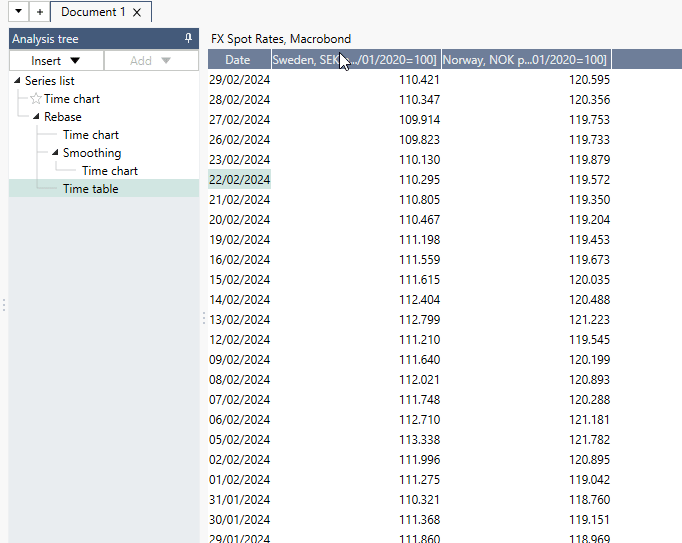
Copy as...
There are two main ways to copy a time table - as 'Text' or as a 'Data set.'
Copy as text
This will yield a static result that can be pasted into any application that can handle text.
Copy as data set
Data copied in this way is linked to Macrobond and allows for continuous updating after the data has been pasted. It’s a good alternative if you want to paste the data into Excel.
Settings for Copy as Data set are also accessible through right-click in tree.
Copy as data set - linked
If you want to keep connection between original file and copied data set save that file somewhere and then you will be able to mark 'linked' option.
Other settings
From & To
In the From and To textboxes, you can change the time window included.
Include in series header
This allows you to customize how much data is displayed in the header.
Order
Here, you can determine the order in which the data will be pasted.
Period date
This defines the date for each data point. It can be the last date of the previous time period or the first day of the current time period.
Date format
You can determine the appearance of the dates. The short format will copy the date as numbers while the long format will display the date in text form.
Orientation
Here, set the direction of the data when pasted.
Additional fields
You can include more information about the series. The information will be displayed below the header.