Overview
Excel add-in includes most commonly used calculations, such as Rate of change and Scale, for everyday work. But this is not the full range of analyses that Macrobond offers. You can quite easily use more advanced analyses and download the output to Excel.
Creating Data set
To access the full range of analyses you can use with your work in Excel, start by opening the application and going to the Analytics tab. Add the series to a Macrobond document. All you have to do now is add the analysis and select which settings to use.
Copy as Excel Data set
To copy series into Excel, right-click on the corresponding branch in the Analysis tree and select Copy as Excel data set.
Now, you can go to Excel and paste the data set (with Ctrl+V or by right-click and Paste Special). Every data set you paste comes with a red object. It stores your downloaded data set as well as the settings.
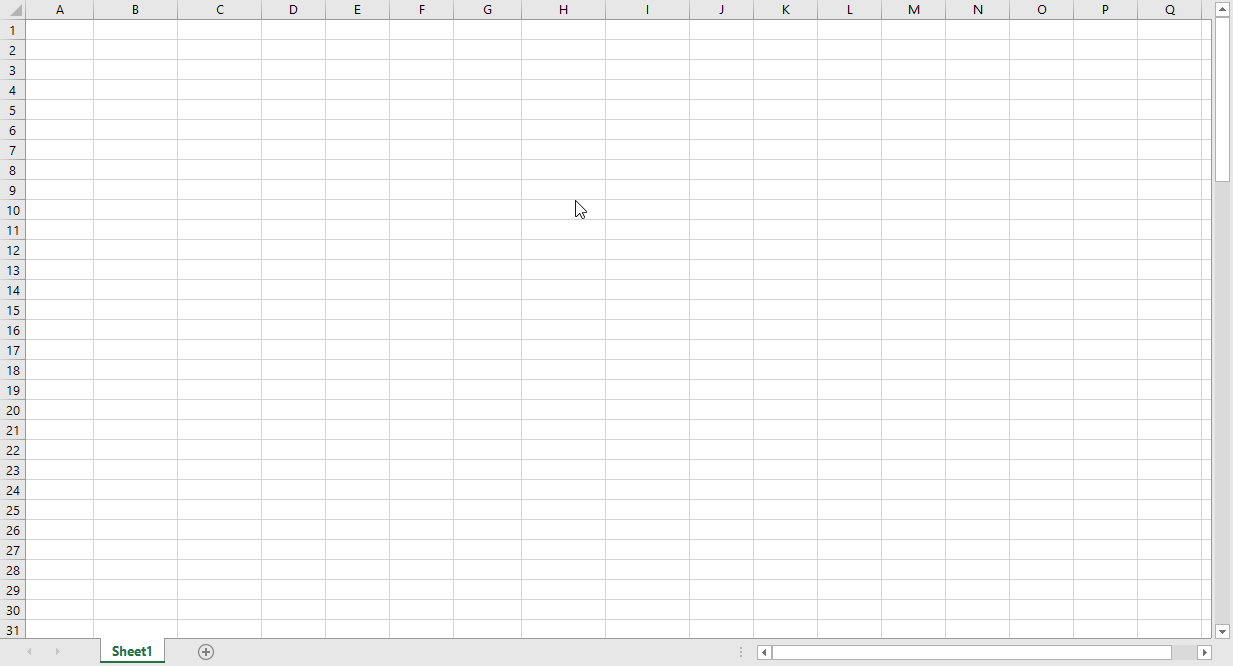
Settings
You can change settings through:
- Time table > Copy special > Copy as data set, see Copy special from Time table.
- right-click on chart in the tree and select 'Configure 'Copy as Excel Data set' (for version 1.28)
- right-click on chart in the tree and select 'Copy special' (for version 1.29)
See here pre-1.29 version view
Copy as linked Excel Data set
If you want to create object in Excel connected with original Macrobond file use Copy as linked Excel Data set. Note that Macrobond file must be saved somewhere.
How Data set works in Excel?
Here you can decide which calculation you want to use when downloading the data. The list shows you what you applied in your Macrobond document. You could, for instance, output the original data by clicking Series list.
Although the overall look is a bit different than in Data set object created with Excel's All series - each panel works the same. For more information on how they work see Working with All series mode.
Blank items
You can also add empty rows or columns to the data set, these are called blank items.
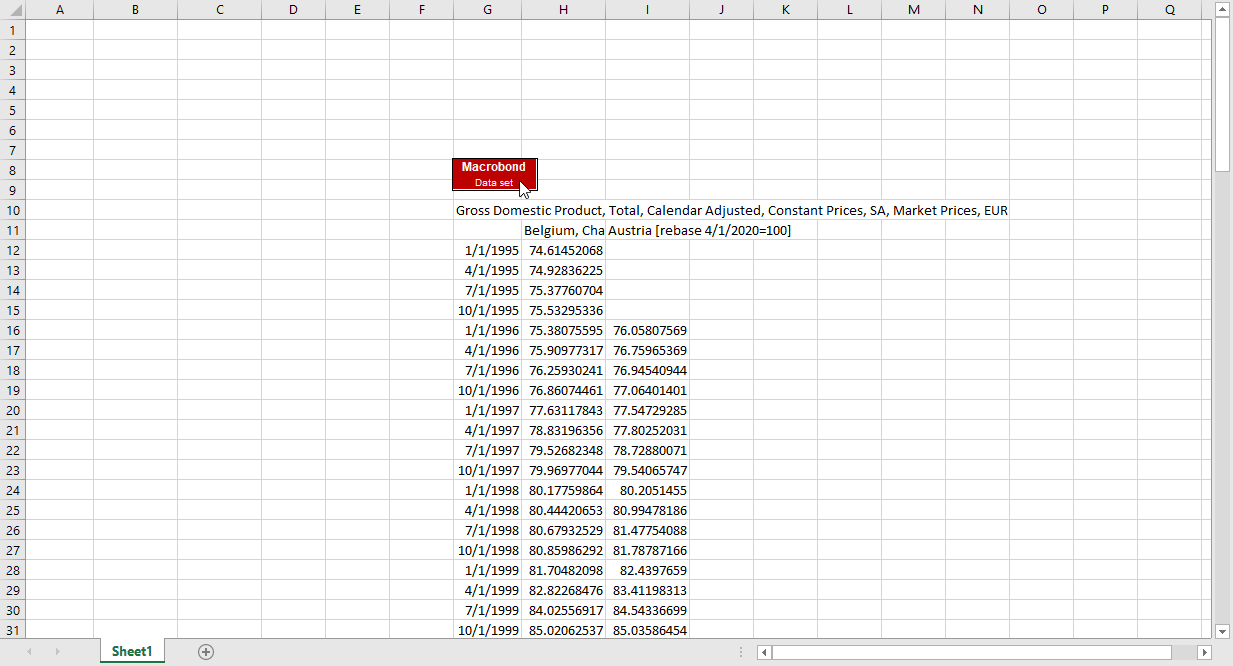
How to keep order of series?
Series list is like a big basket of assorted time series. If you want to keep the order of series copy data set from Time table. For more information see Copy special from time table.
Editing document
If you want to make any adjustments to the calculations, just click the Edit document... button. An information window will show up and data set will open as Macrobond document. Once you’re done with your changes, you can close the Macrobond document.