- Purpose
- What is this helpful for?
- How it works?
- How to access bookmarked data?
- Creating bookmarks from different activities
Purpose
Simply put, bookmarks can be used to organize data by category, source, release and country to create a customized data tree, which you can access through a separate tab. Bookmarks allow you to collect the data most relevant to you, your department, or organization and then group it in a way that suits your needs.
What is this helpful for?
As we mentioned earlier, blue bookmark icons will be visible beside all bookmarked entities, throughout the database tree. These icons are not only visible to the person who created the bookmark, but also to all the users who have access to the account the bookmark is saved under. You can see more information about a bookmark, such as the title, comment, and who created it, by holding your cursor over the icon.
How it works?
Let’s say you often use Flow of Funds data for the United States, and want to make it easy to access a selection of those indicators you typically review. Start by finding the relevant category you want to create a bookmark for, in this case, Flow of Funds for the United States. Hover the cursor over the entity to activate the bookmark icon and click on it to open the Add bookmark dialog.
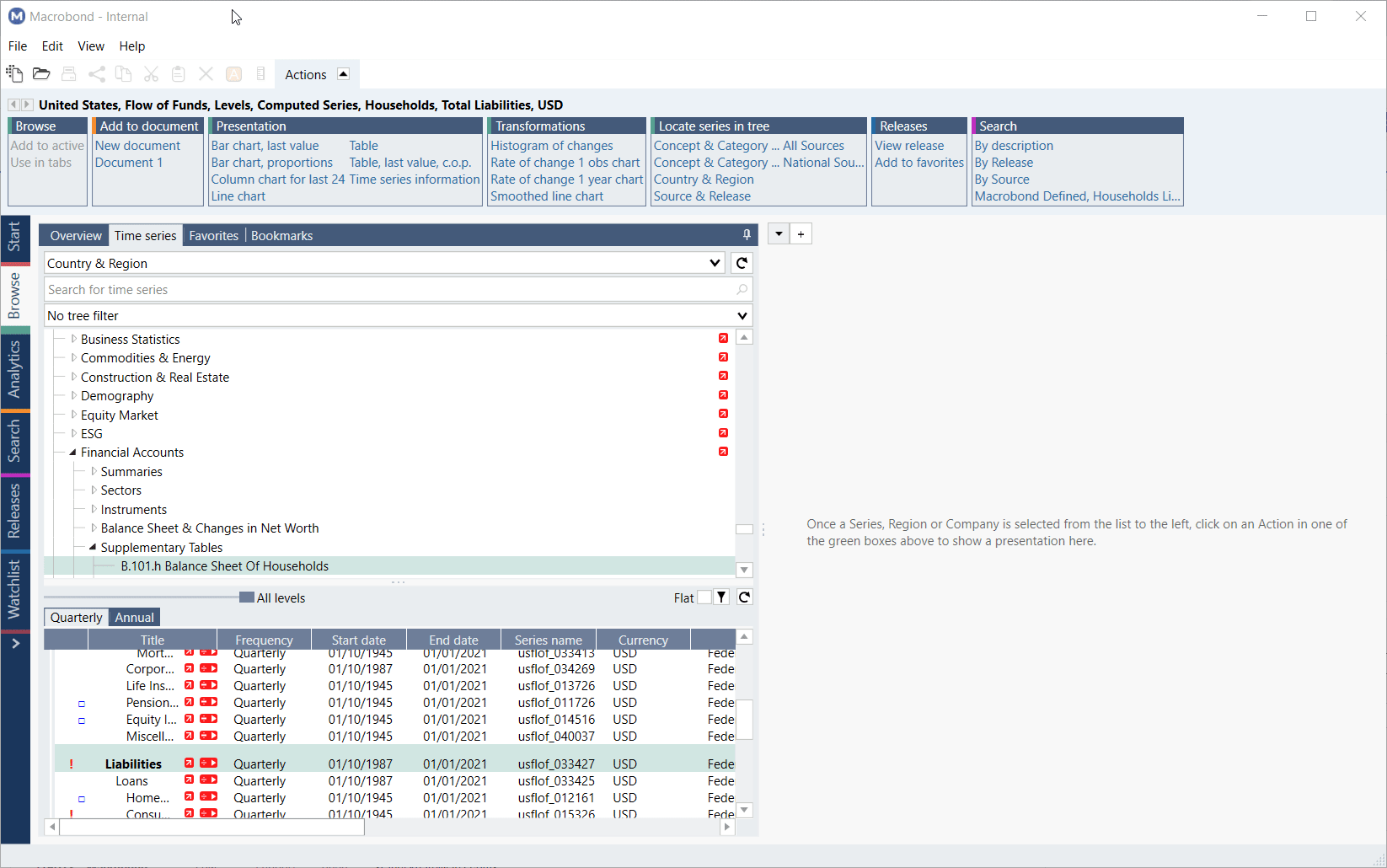
Let’s change the title to something easily identifiable and add a comment for reference. At this point you should select whether you want to create this bookmark for personal, or shared use. All bookmarked entities are indicated with a blue flag, in the database. So, if you save your bookmark to a department or company account, the people included in that account will also have the blue bookmark icons visible in their application.
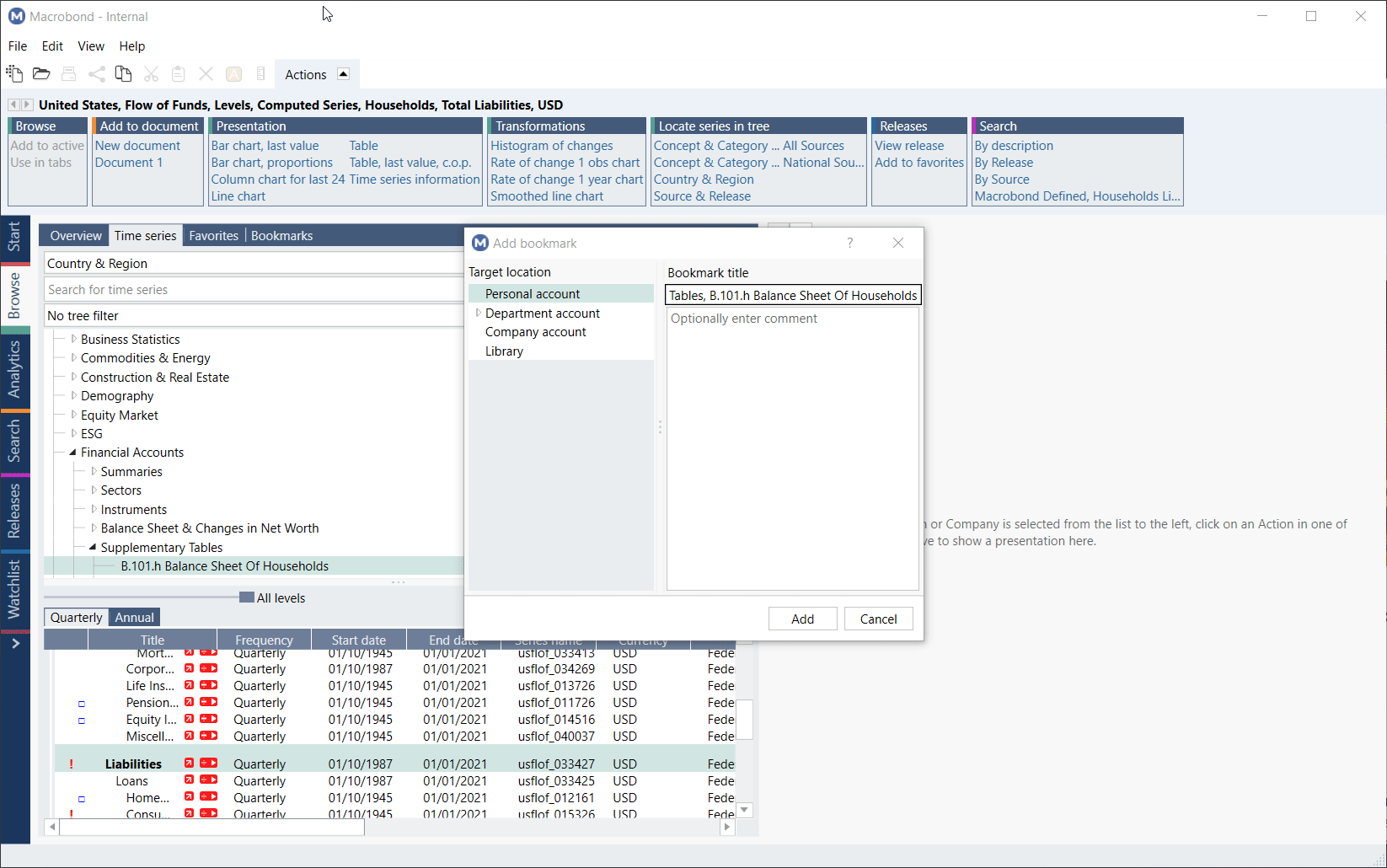
How to access bookmarked data?
To access the bookmarks you’ve added, click on the Bookmarks tab in Browse or Analytics tab. If you want to organize your bookmarks further, you can arrange them into various groups by adding folders.
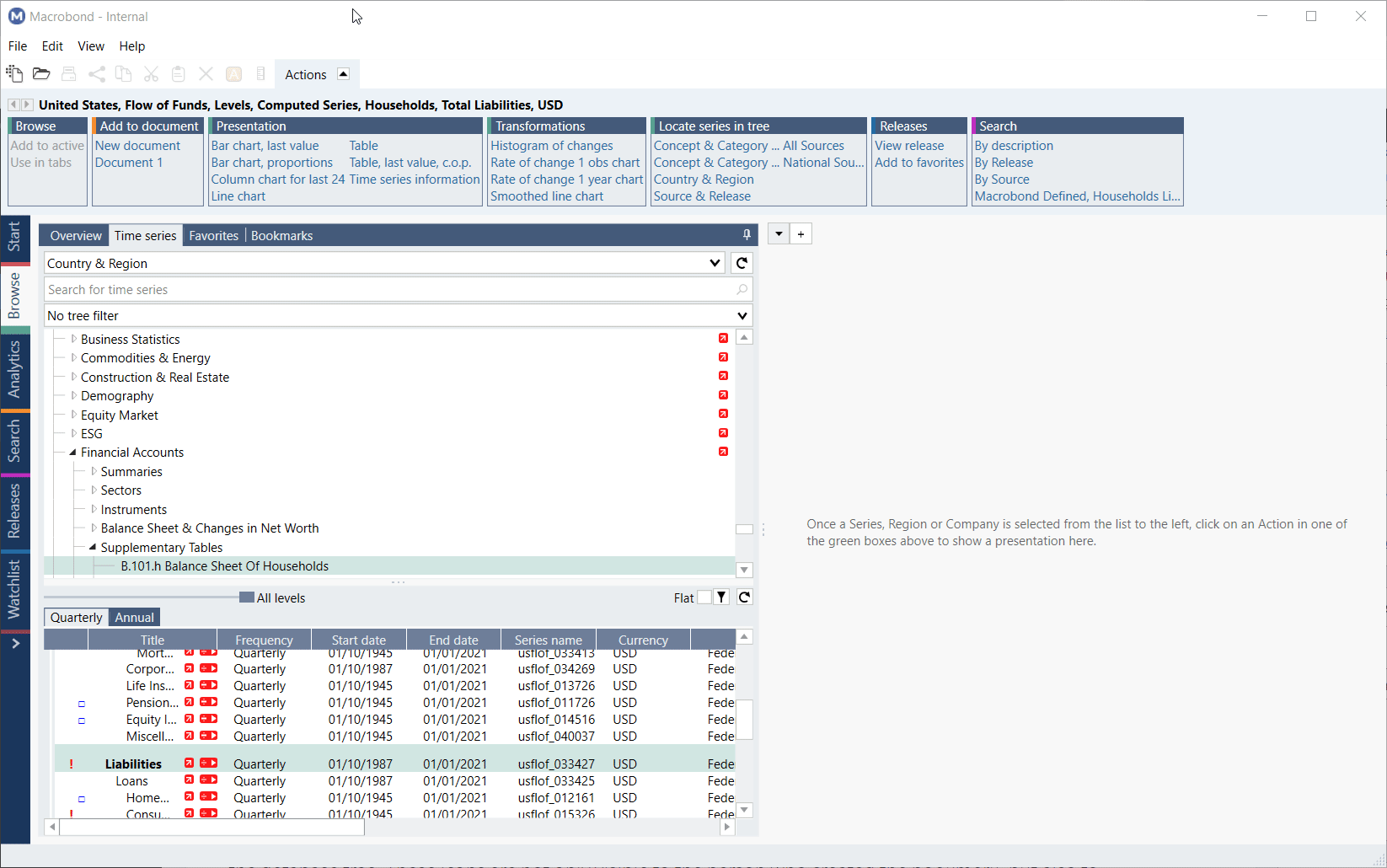
All bookmarks are arranged in a tree structure, with expandable subcategories. If you want to know where in the database a bookmark derives from, click on the circle icon. This will open the Time series tab at the point in the database that the bookmark refers to.
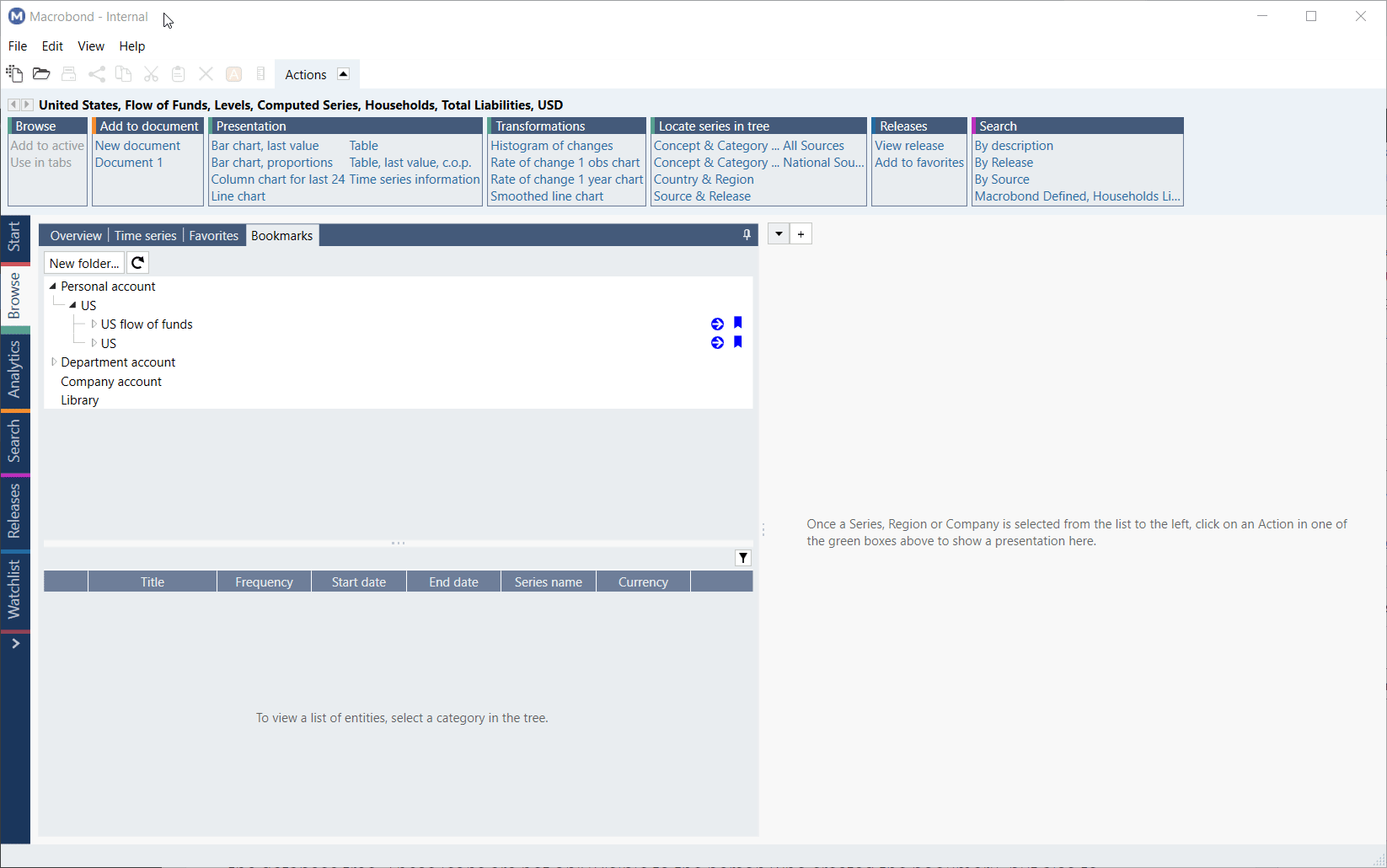
Creating bookmarks from different activities
Bookmarks can be created and accessed from anywhere in the application where data is presented in a tree structure, so, Browse and Analytics, as well as from the Excel add-in.