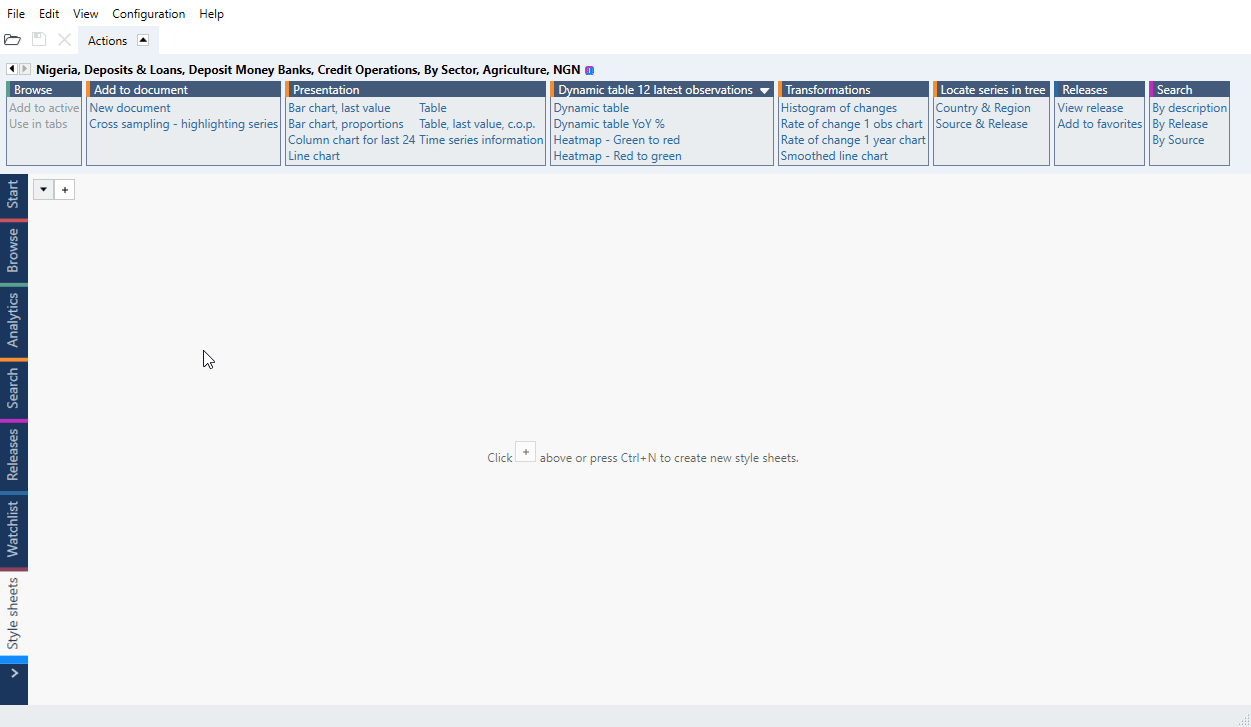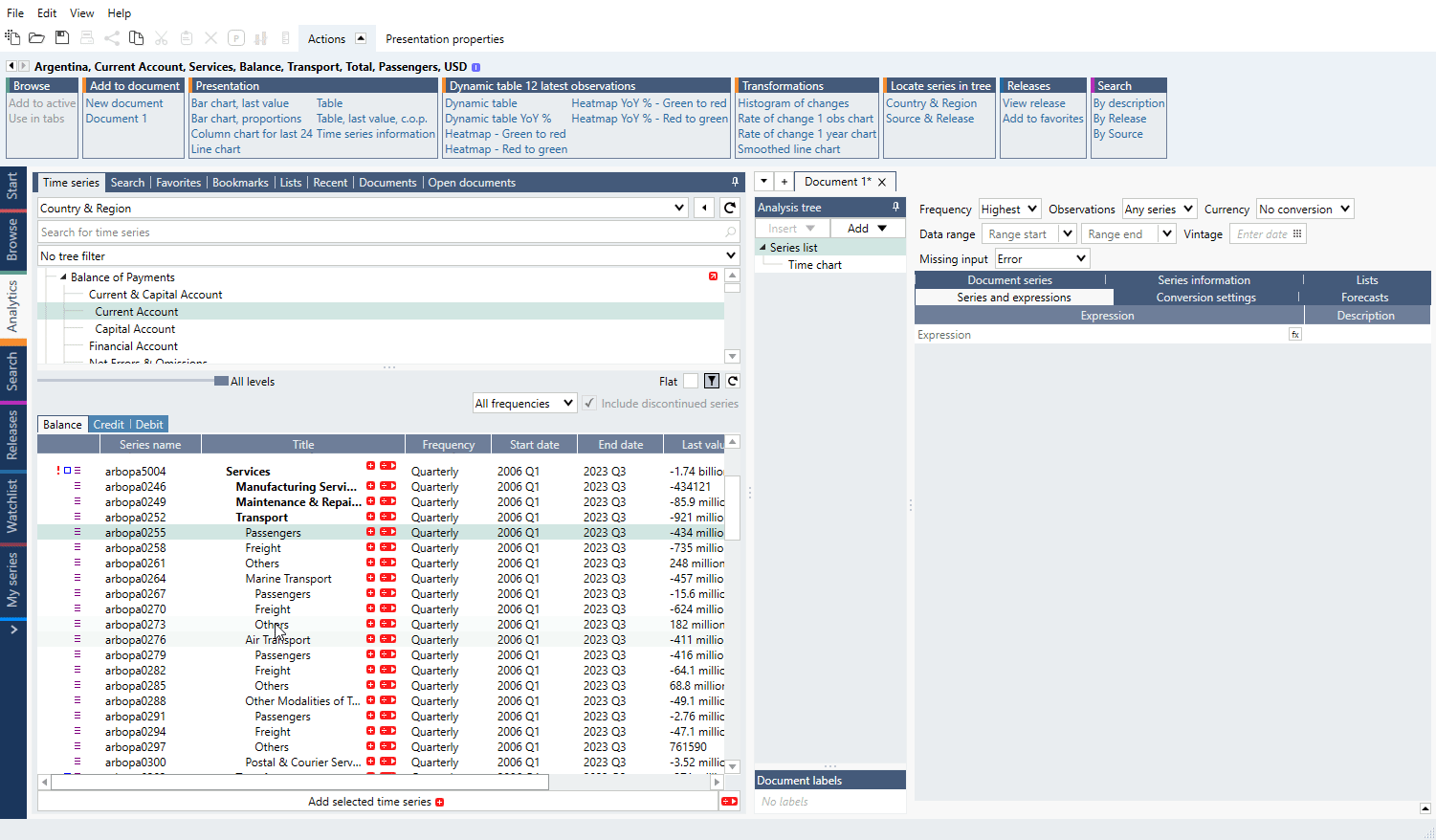Charts
Selecting on chart
Sometimes it is hard to click on an element on chart. See in upper menu Chart > Select where you listed all series, Graph area and elements on it (i.e., Observation labels).
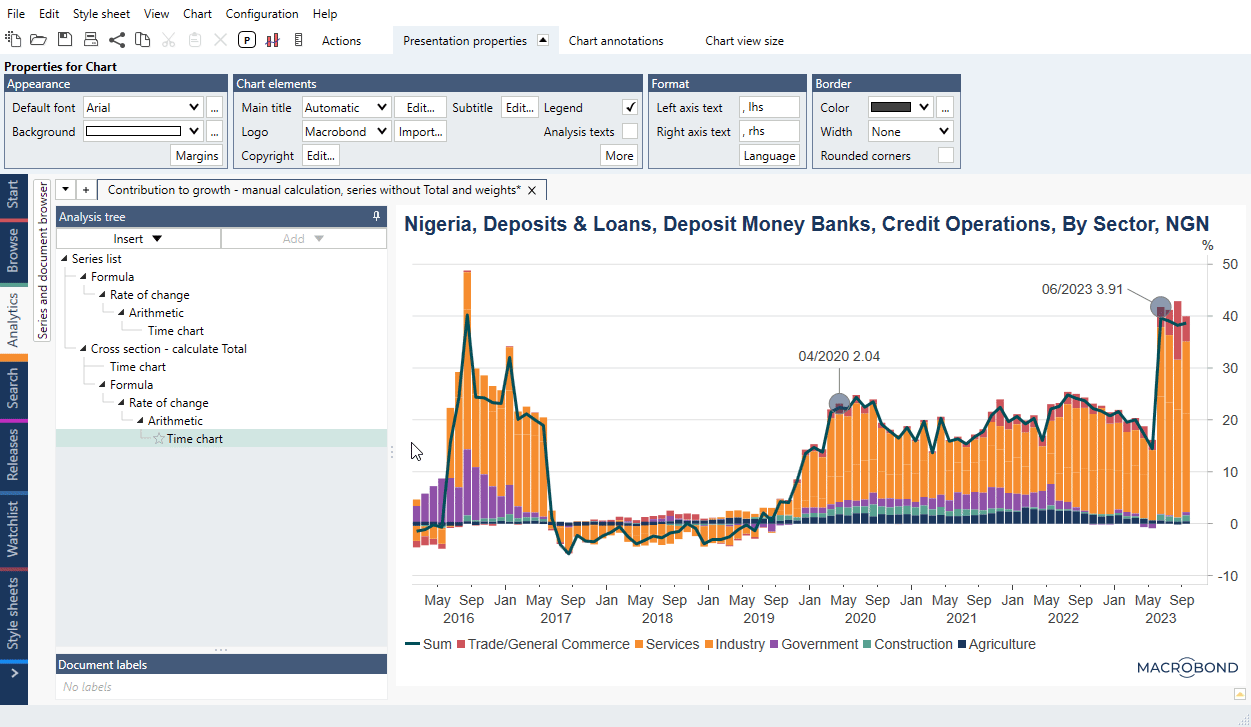
Legend's order
You can flip the order with one tick. Click on the Legend on the chart, then go to the Actions’ group. Under the Presentation properties tab > Appearance find 'Reversed order' box.
If you need to change order in any other way open Graph layout (Ctrl+L) and move series. What's at the bottom of the list is drawn at the top of other series.
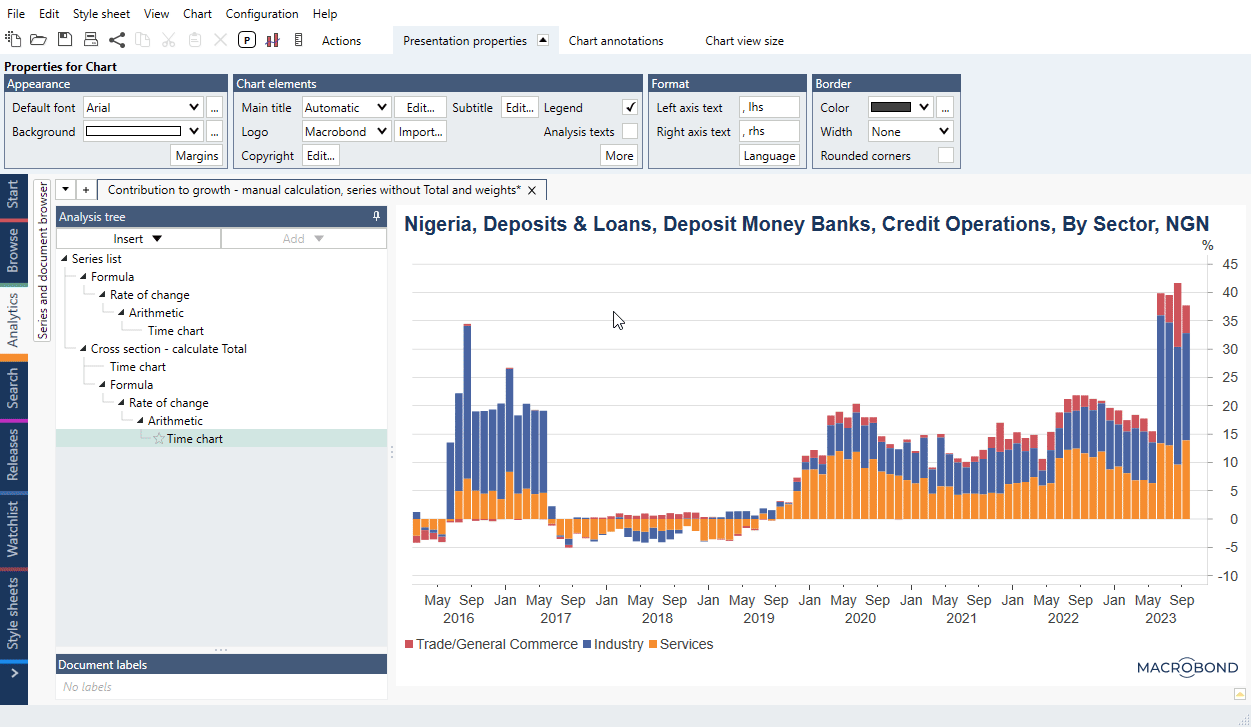
Hide legend's forecast
If your series has forecast on legend there will be a second line for the color/style for forecast values. To remove it (from Legend) click on Legend area and under Presentation properties > Appearance tick 'Hide forecast'.
Reverse y-axis
Some series contain metadata that they are best presented using a reversed value axis. By default series are set to 'Reverse: Auto' to take that metadata into consideration.
Changing font
If you want to change font for all text on chart the easiest way is to create a Style sheet and apply it.
- Go to Style sheet tab, open new with + sign.
- Under Presentation properties > Appearance > Default font family select font.
- If you need, change fonts for Title and subtitle.
- Save style sheet.
- Go back to your chart, from under Style sheet > Select chart style sheet select that style sheet.
Data
Selecting in data-tree
Depending on data set nodes in data tree can have tabs, structured levels or flat view.
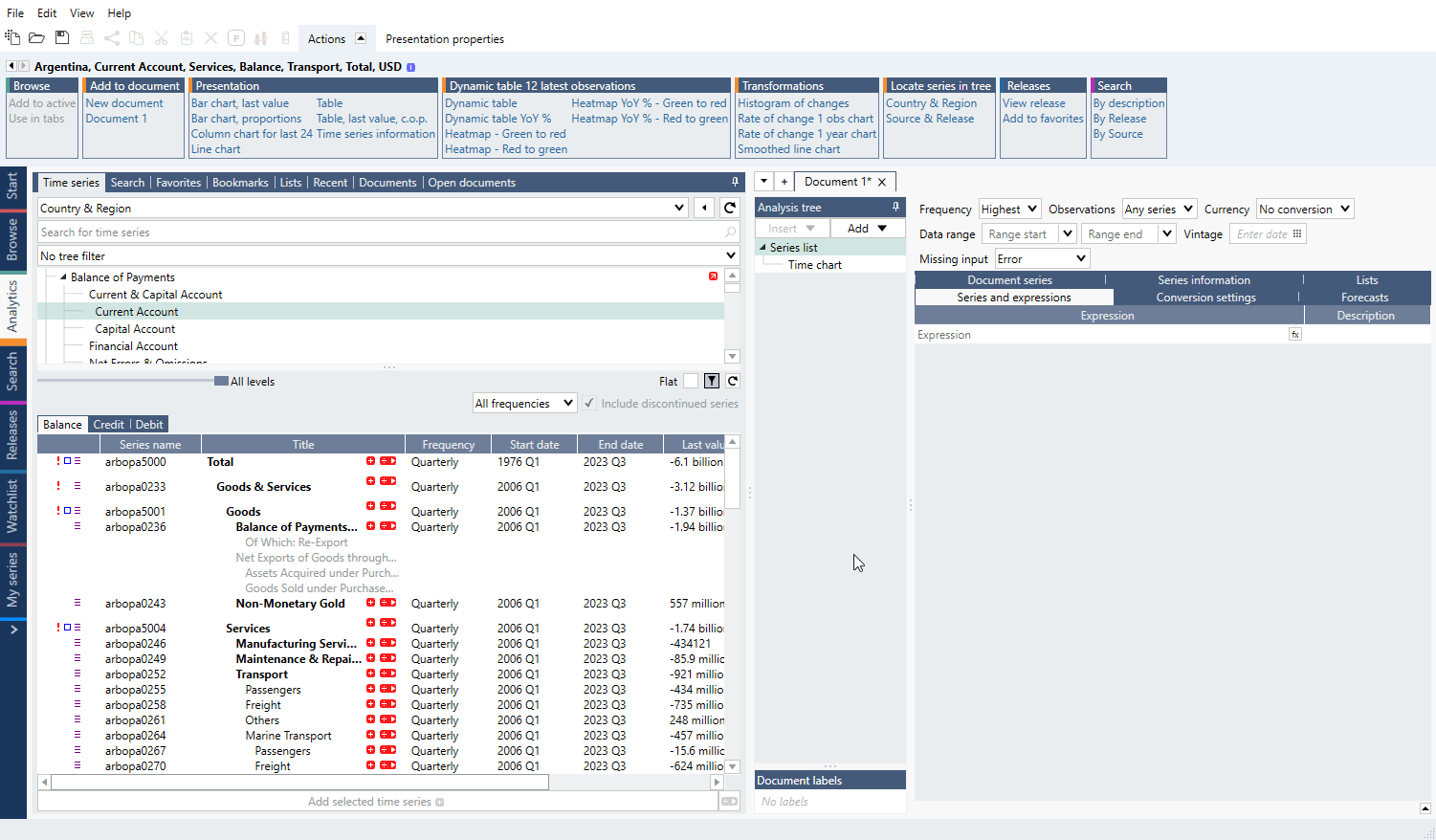
You can pick series with Ctrl or Shift keys. There is an option of selecting all/by level. Right-click on series and you will see options
- Select all - will mark all series in node
- Select this level - will mark all series from that particular level. Note it also works on levels which 'All levels' slide does not catch.
Replacing series
If you want to replace already added series with newly found in data tree, right-click on a series, select 'Replace series' - new window will open. Select to-be-replaced series. Press OK.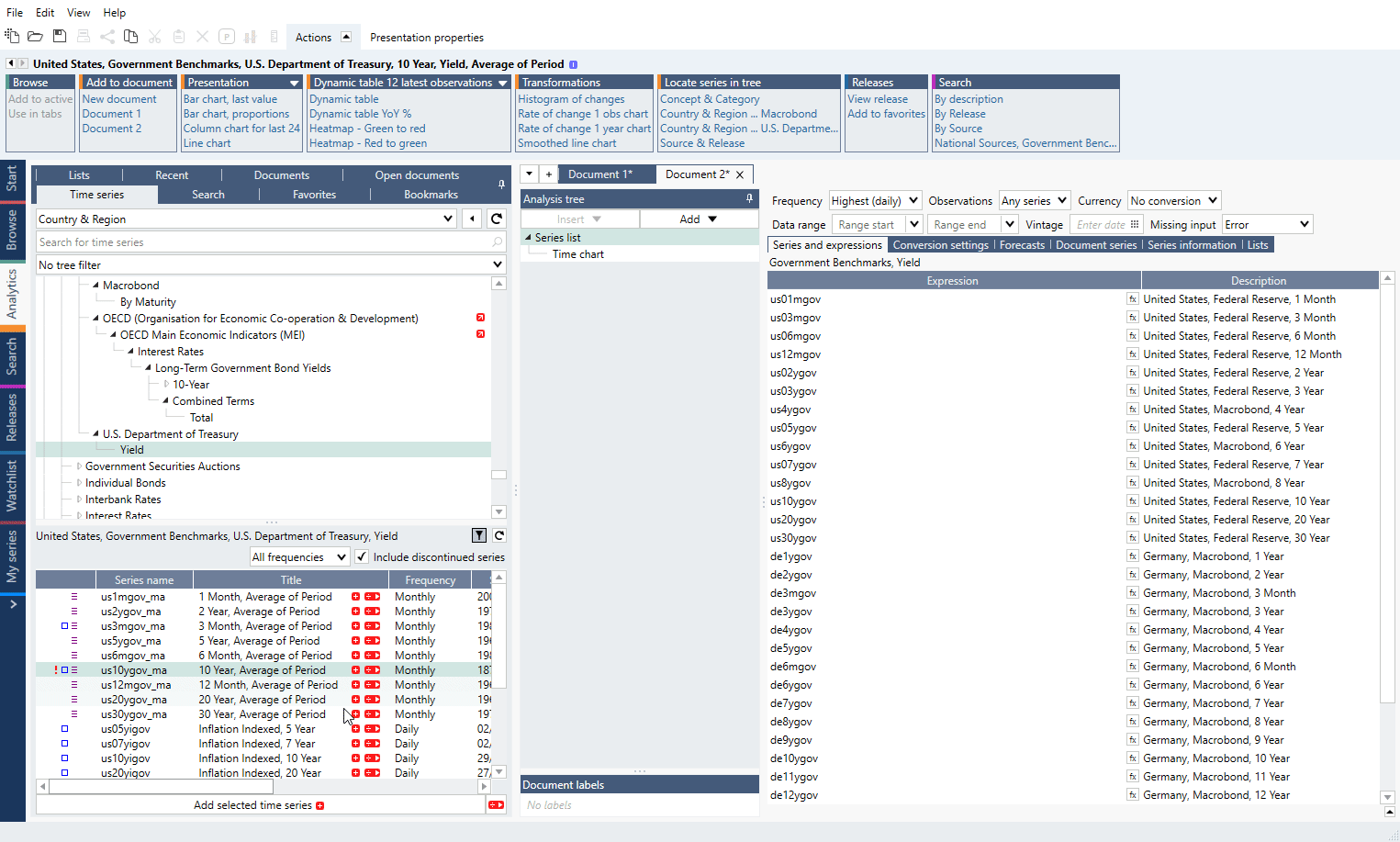
Note we also have a Change region functionality (works on selected data sets) which let you switch entire document to another country.
Analyses/Analysis tree
Deleting entire node
There is 'Delete with children' option available which allows to delete from a point with everything underneath. Use Ctrl+Z keys if you want to undo this.