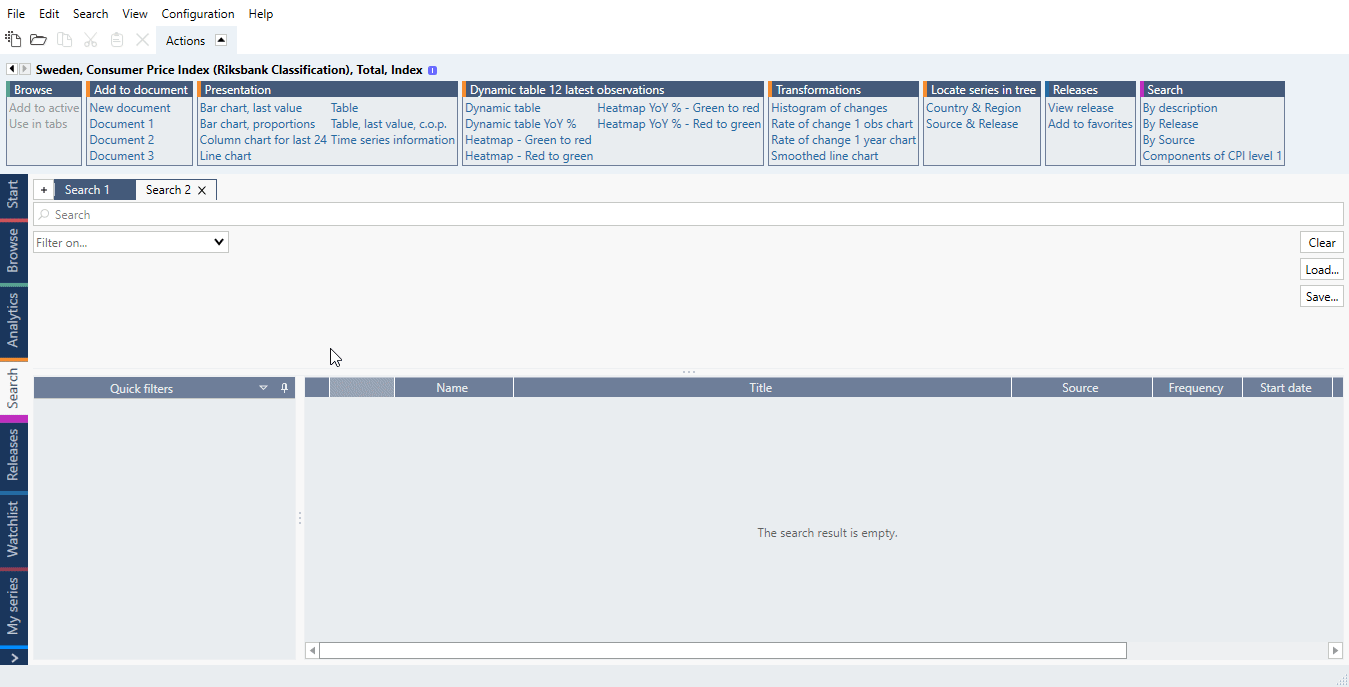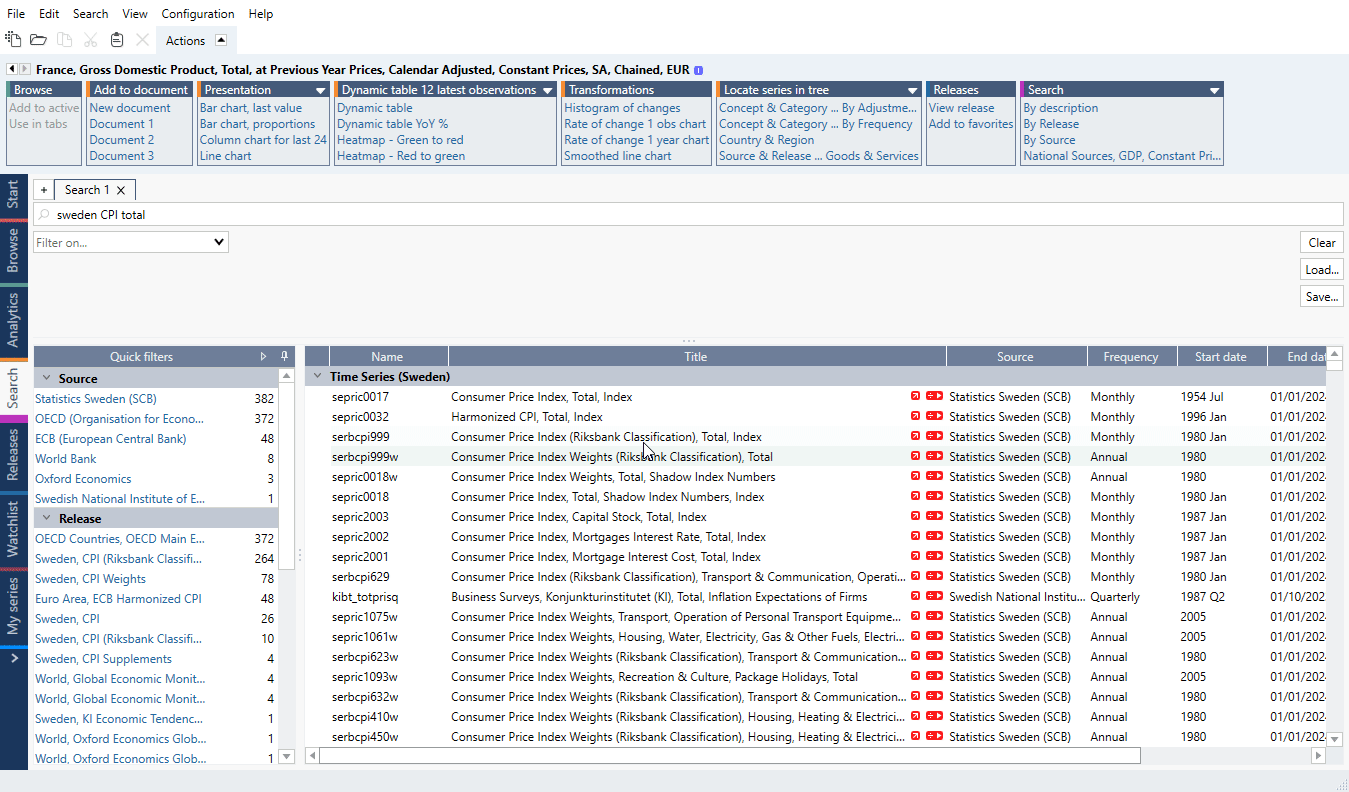Overview
Filters will help to speed up the process of finding the data you want to use. Currently you can use the drop-down Filters and pane on the left called Quick filters.
- Text search
- Filters
- Quick filters
Filters vs Quick filters
Filters are selected, more standard metadata while Quick filters are designed to use all power of our metadata and let you know about all possibilities and connections. This is also reflected in the different interfaces. Note you can combine all methods (text, filters, quick filters).
Filters
Each of the filters from drop-down menu has its own specific parameters. They can include or exclude information, be combined together and saved for later use.
Types
Frequency
Available frequencies are: Annual, Semi annual, Quarterly, Quad monthly, Bi monthly, Monthly, Weekly, Daily.
Region
Filter for countries and regions. Under Load > Macrobond you can find many predefined region filters i.e., EU, ASEAN, Southern Africa.
Source
Here you can type in the source of the data. You can type in one word, press Enter, and it will show you all available sources with it, or use a shortening i.e., BIS, OECD, CIDC.
Category
Each series has assigned category - the one that is used in the data-tree - so you can, for example, search only through series located under ESG or Forecasts category.
Seasonal adjusted
Add it if you want to include or exclude seasonally adjusted time series.
Types of data
If you want to, for example, search for Volvo data but only within companies or securities, this is the best filter for such query.
Include discontinued
Add it if you want to include discontinued time series.
Concept
Search with concepts - groups of series with same theme defined by us. Note that this filter works without any search query.
Release
Search with releases - data packages containing all data which were published together at the same time by the source. Note that this filter works without any search query.
Stores revision history
Add it if you want to include time series which have revision (vintage) history.
Load
Here you can load predefined and saved filter lists.
Predefined & saved Filters
In Search tab you can save your own filters. It can be list - of a one-type filter, for example Region filter with number of countries, or you can apply few filters (i.e., Region, Source and Frequency) and save them as a filter set.
Filter list
To save created filter list click on a diskette icon. You can choose to which account it should be saved. To use that filter again, select from drop-down menu Load.
For a Region filter type there is a shortcut arrow > in the drop-down menu with most recent used filters. You can also pin a filter there to always have an easy access to it.
Filter sets
When you activate more than one filter you will have a filter set - and you can save it with the button on the right side of Search tab panel. As you can see below there is also a Load option and Clear - the latter will remove all current filters from the panel.
You can set to use the filter set as a default for your future queries.
How to use Filters?
Click on drop-down menu and select one of the filters. To add, for example, Regions type in country name, press Enter key, select the right filter. Repeat that for other countries.
You can add many filters and then perform search once again.
Include, Exclude, Not any & Disable
With + and - signs on the left side of the filter panel you can decide if you want to include or exclude particular parameter or set the whole filter's category as 'Not any'. The x sign will disable entire filter (but it will not delete it).
By metadata from a series
You can include and exclude parameters based on a series. Right-click on it and select Include only or Exclude. You will see not only the name of the parameter but also what it means in the context of this series.
Quick filters
Quick filters are designed to explore databases through available metadata. If you need more space you can hide this pane with pin/unpin in the right-top corner.
How to use Quick filters?
Type something in text field. You'll get all metadata sorted by the number to the right of each - this is the number of available series.
When you add a filter, it will be added as a temporary filter (orange background) that will be cleared if you change the search text. If you want to keep it or modify it, you can click on it and it will become an ordinary filter. If you click on a filter and realize you did not get what you were looking for, you can easily remove a filter by clicking on the "x".
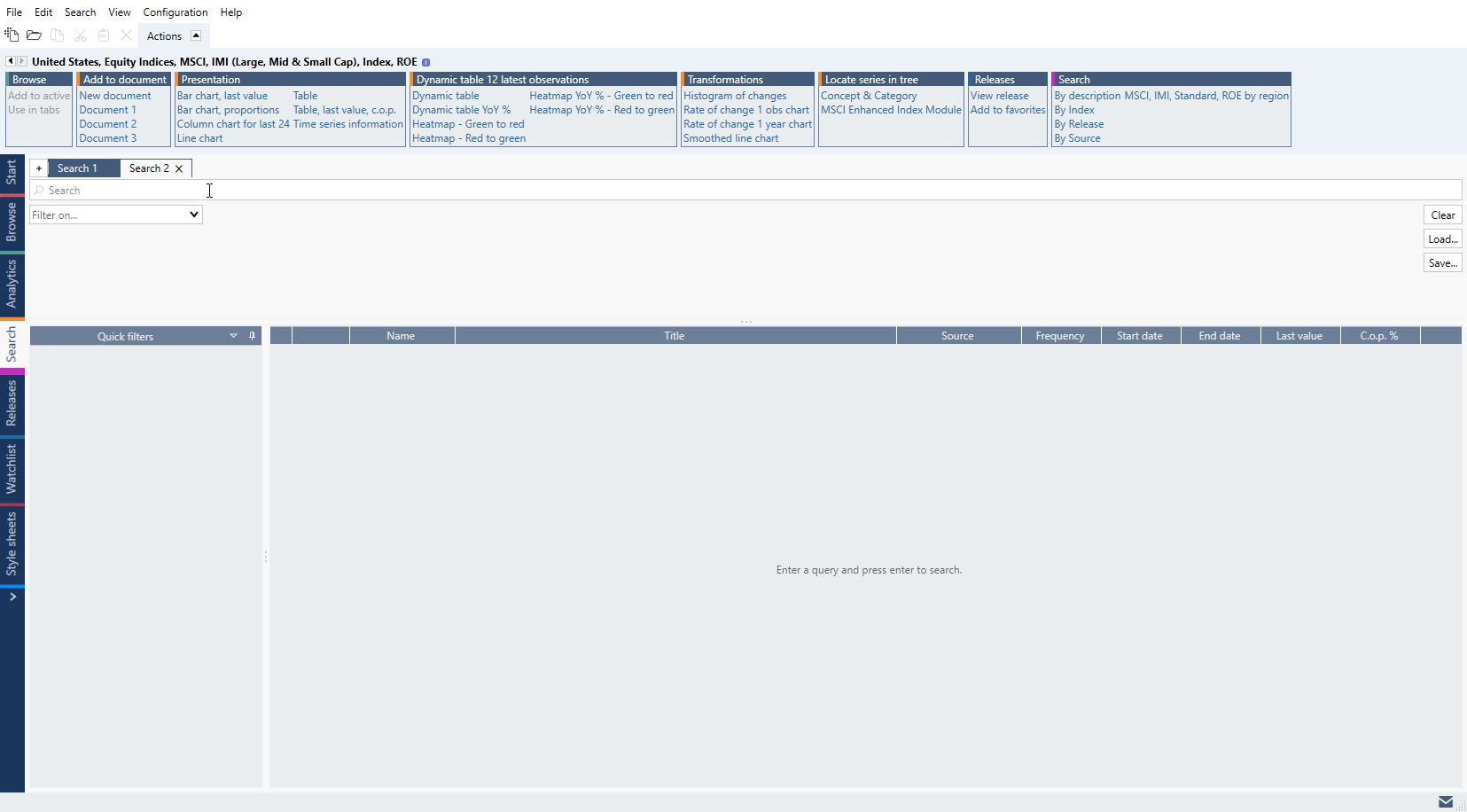
Organizing the results
To organize your search result, click on a column's description. Beside default view you can sort them in ascending or descending order.
To add more columns right-click on columns bar and select the ones in which you are interested. The Notes column contains Used in and Importance information.