For elements not mentioned here see Elements of the chart.
Overview
These three graph types transform series included in chart respectively into:
Stripe
If there's two series included, stripe will treat it as start and end of range, and it will show area in between. Area displayed in Stripe chart type have uniform manner.
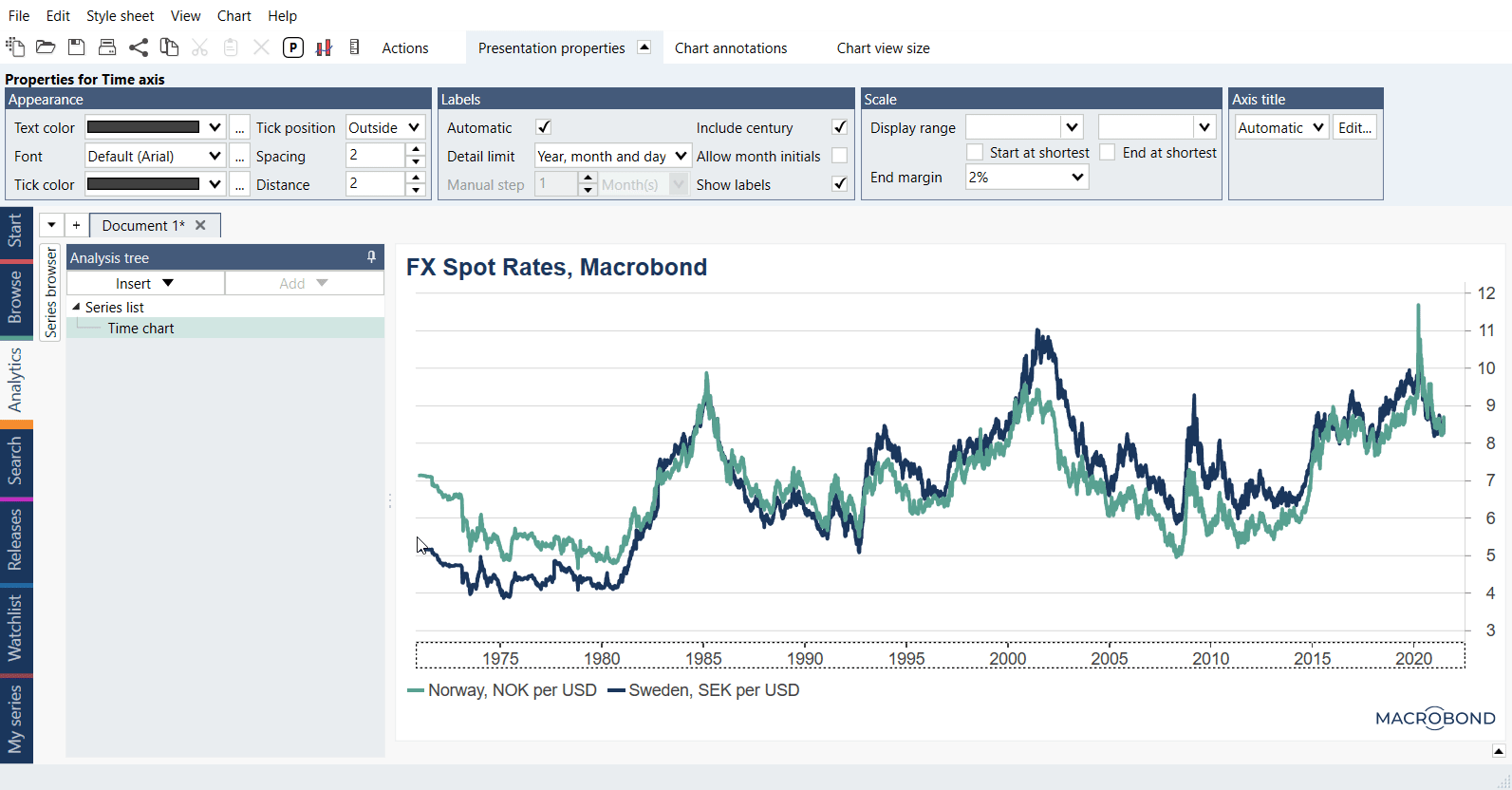
Range
When this graph type is chosen, it will transform all series included in the chart into range. At first glance it looks like Stripe, however in reality it's a set of columns, which is visible when we limit range on x-axis. Columns in range chart starts from the minimum and ends with the maximum value. This way each column highlights the difference between the highest and lowest values.
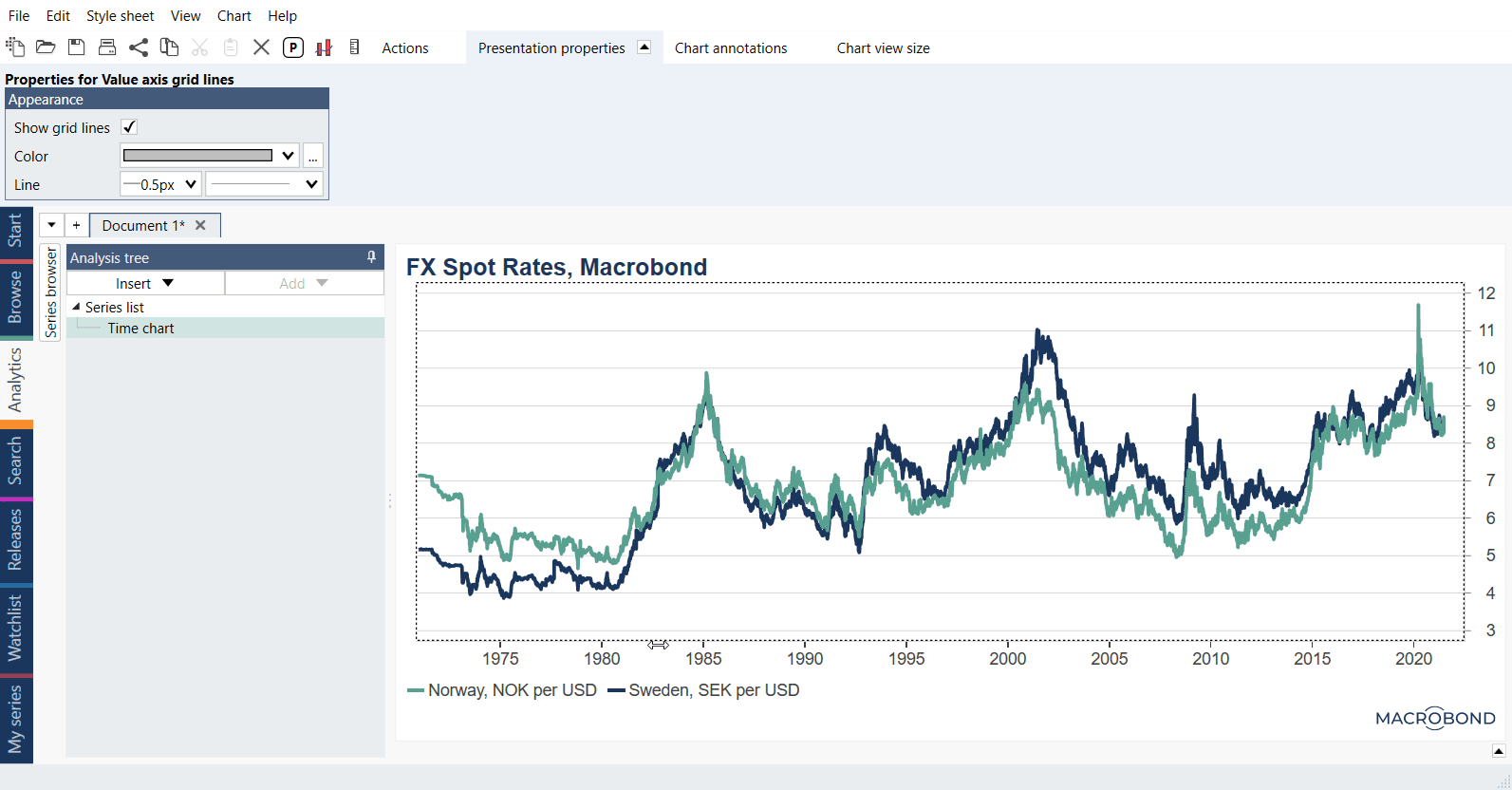
Fill
Fill type of graph needs specific type of series, otherwise when we choose it from Graph layout - it would make chart unreadable. Typically, it would be a series which represents Business Cycle Reference Dates. This is also another way for adding Fill range to chart, for more about this check Recession bands (Fill range).
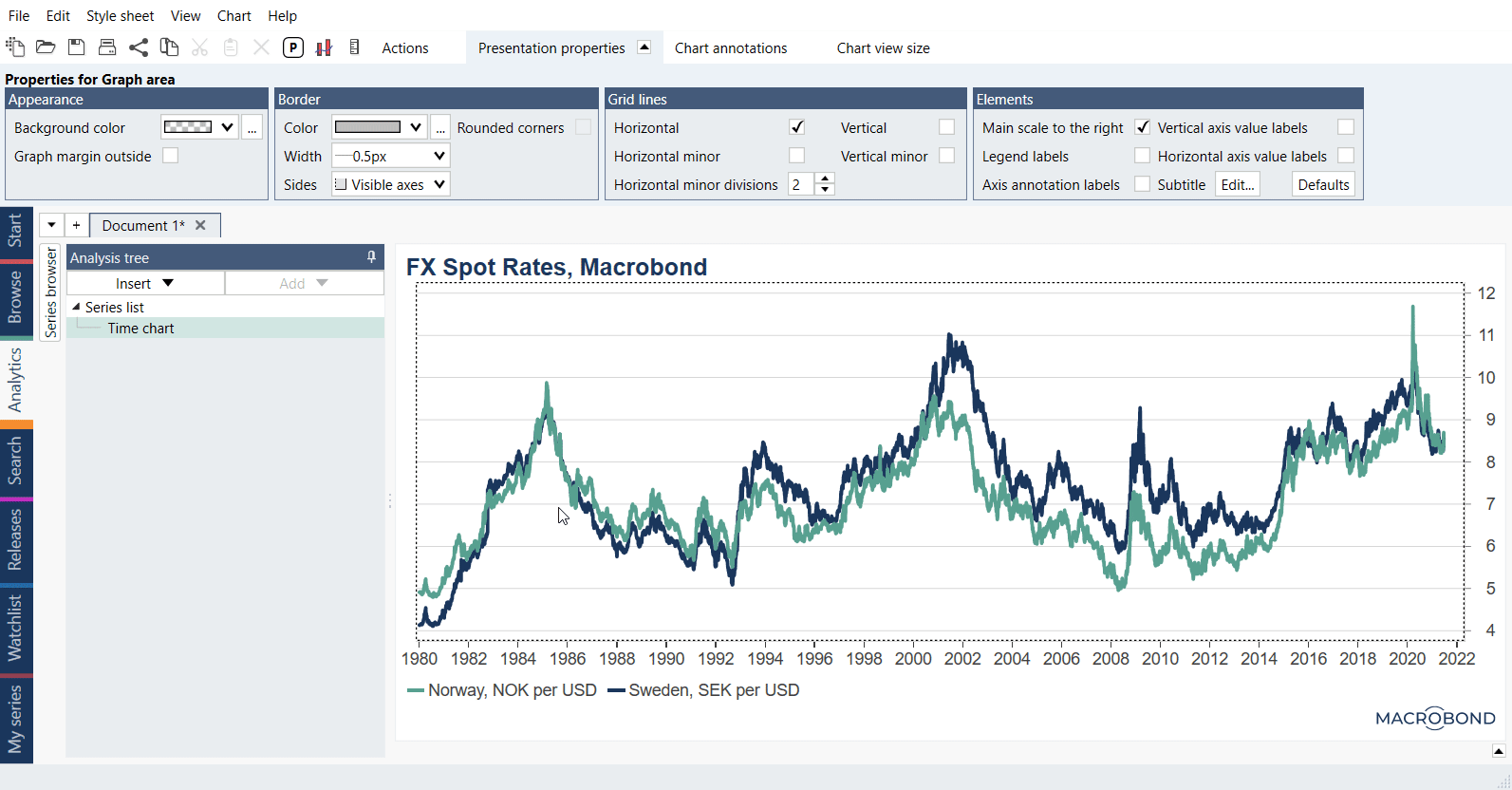
What this type of chart needs?
Similarly, as any other graph type, those graph types needs any series added in Series list. However, in case of Stripe and Range, there must be at least two series included, as it need to specify the beginning and end of area. Regarding Fill graph type, ideally series need to be constructed based on simple numbers, like 0 and 1.
How Graph layout works?
Graph layout window allows to choose one of graph styles which differs depending on chart type. There are three ways to access Graph layout settings:
- by clicking on Graph layout icon
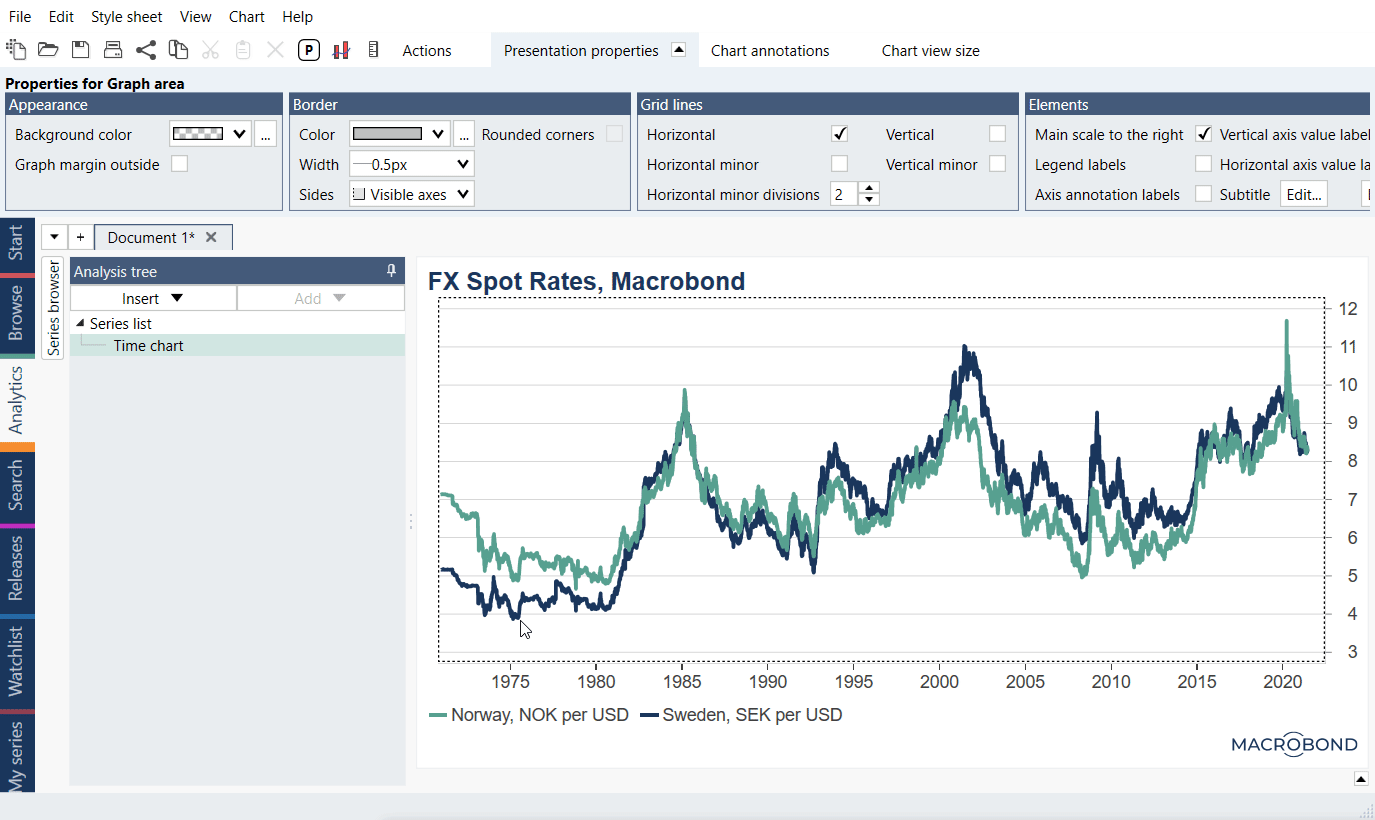
- by right clicking on the chart and selecting Graph layout option
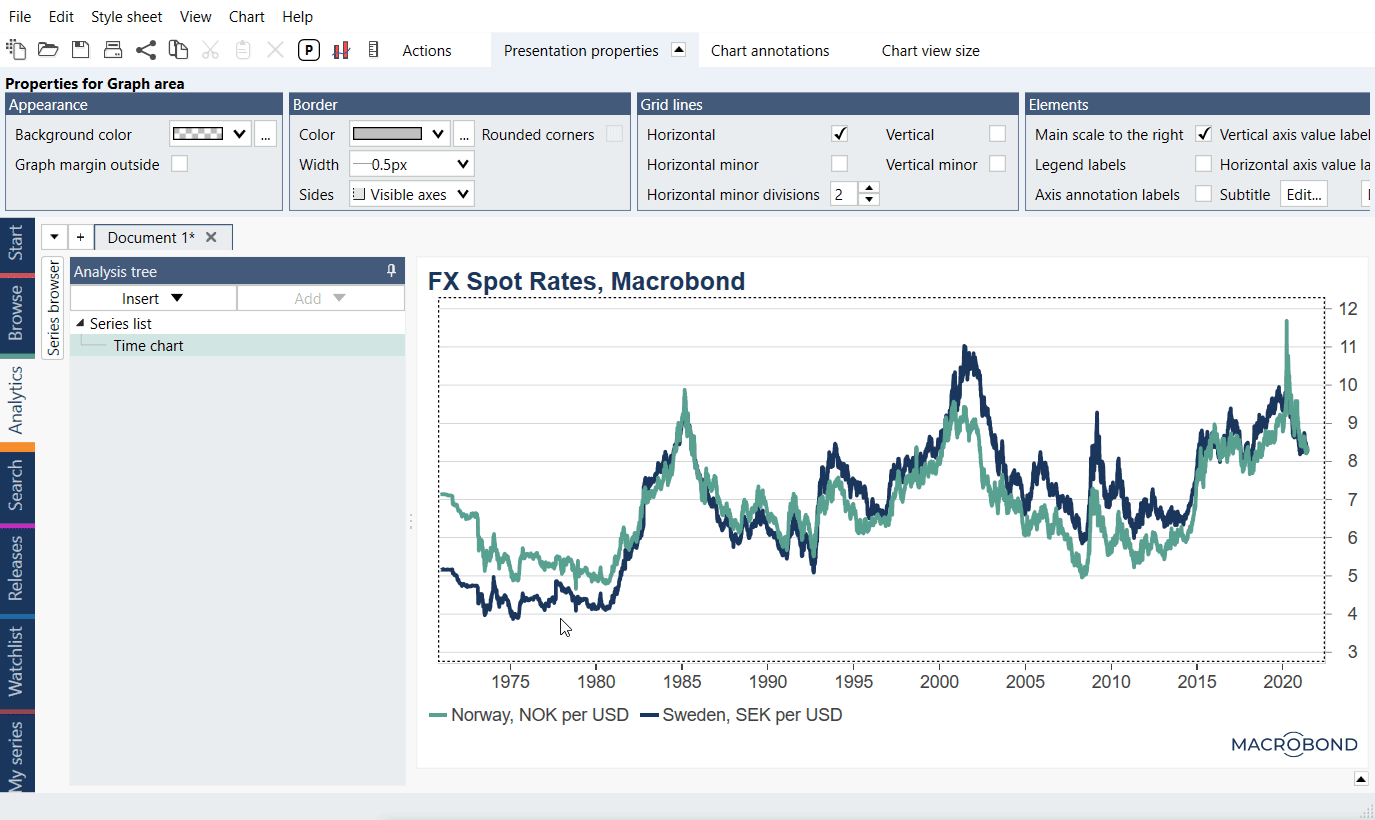
- by using the keyboard shortcut CTRL + L
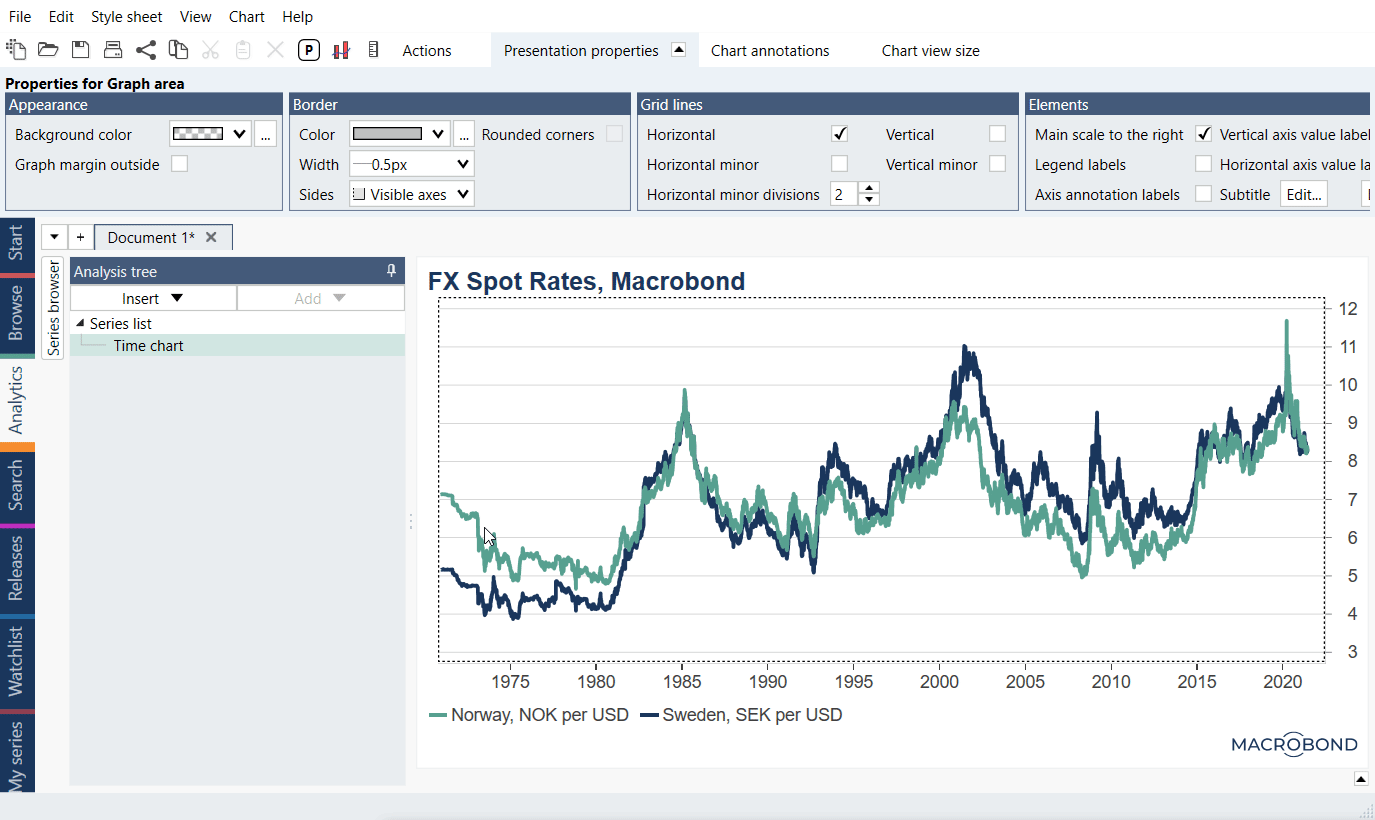
Here, you can define how the graph should be displayed as well as which series corresponds to which axis. On the right side of the window, the graphed pairs of series are displayed under a graph type. The first series of each pair is placed on the x-axis and the second one on the y-axis. Click and drag to move them if you want to switch the axes.
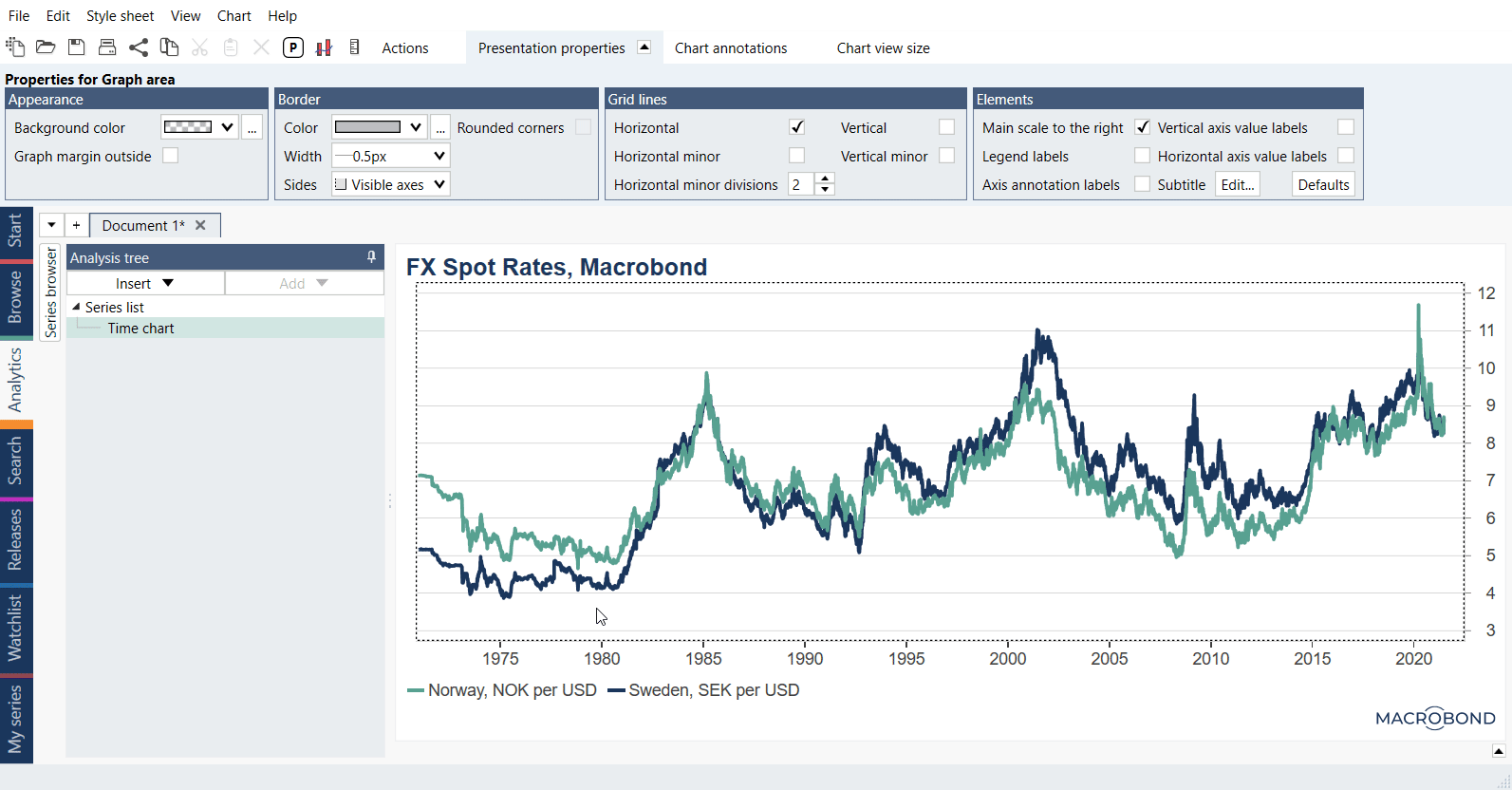
Example
In this example we presented available types of charts.