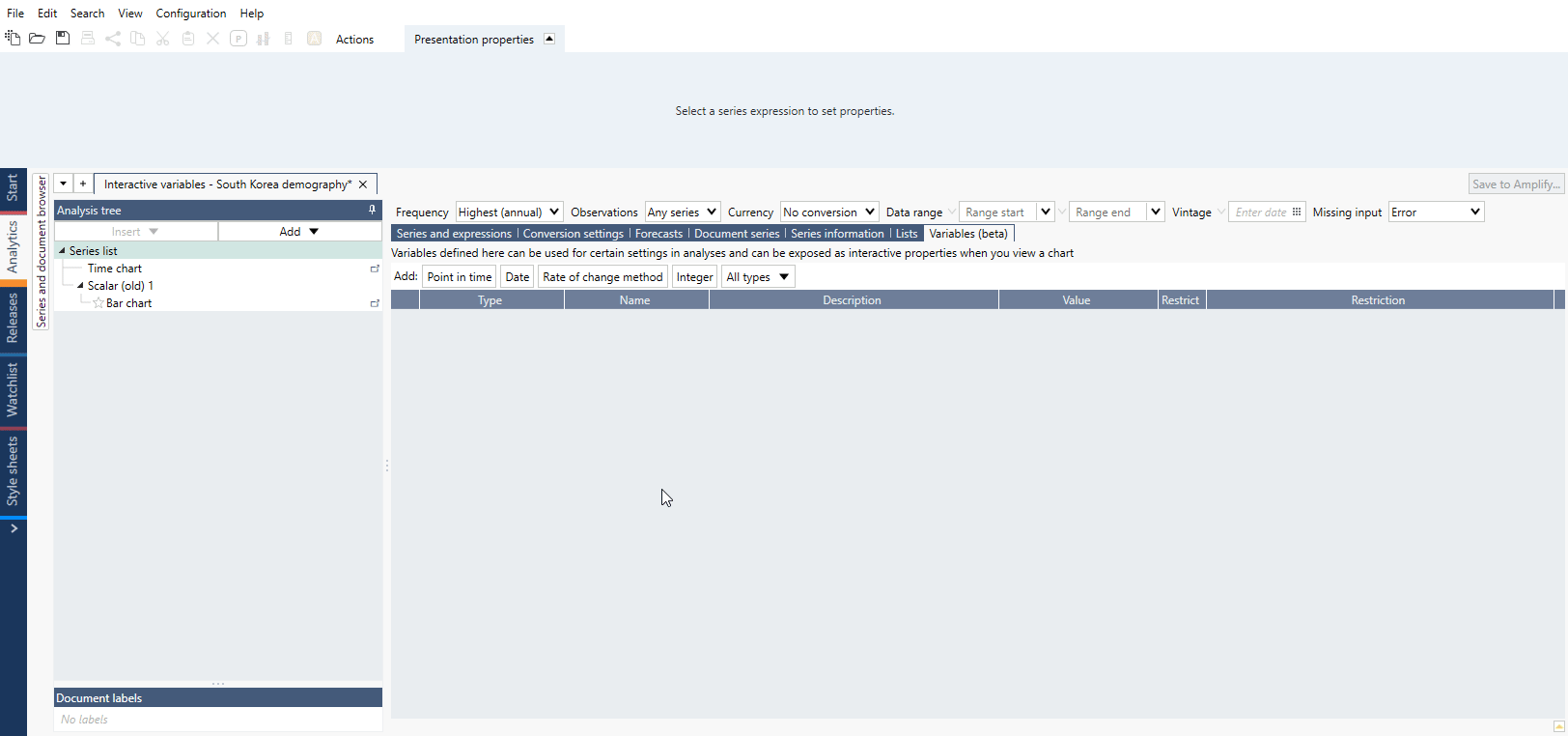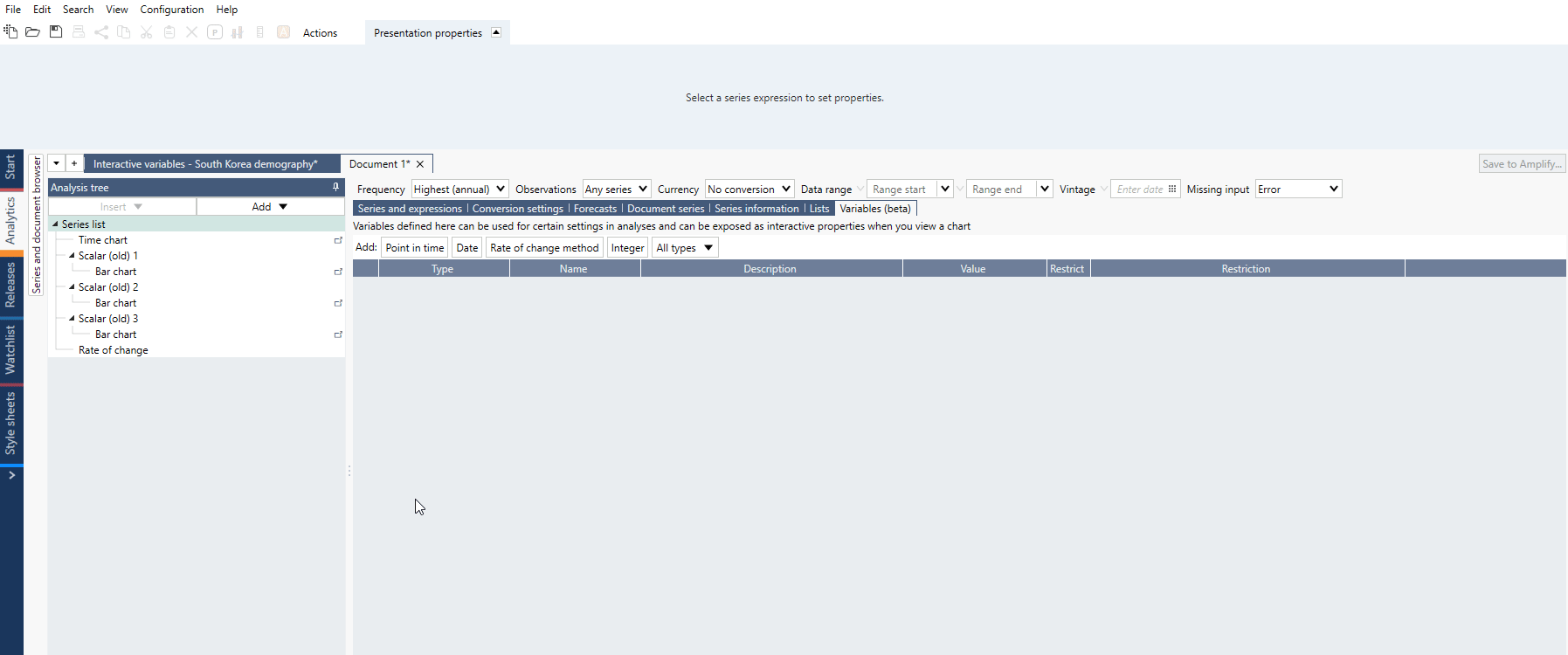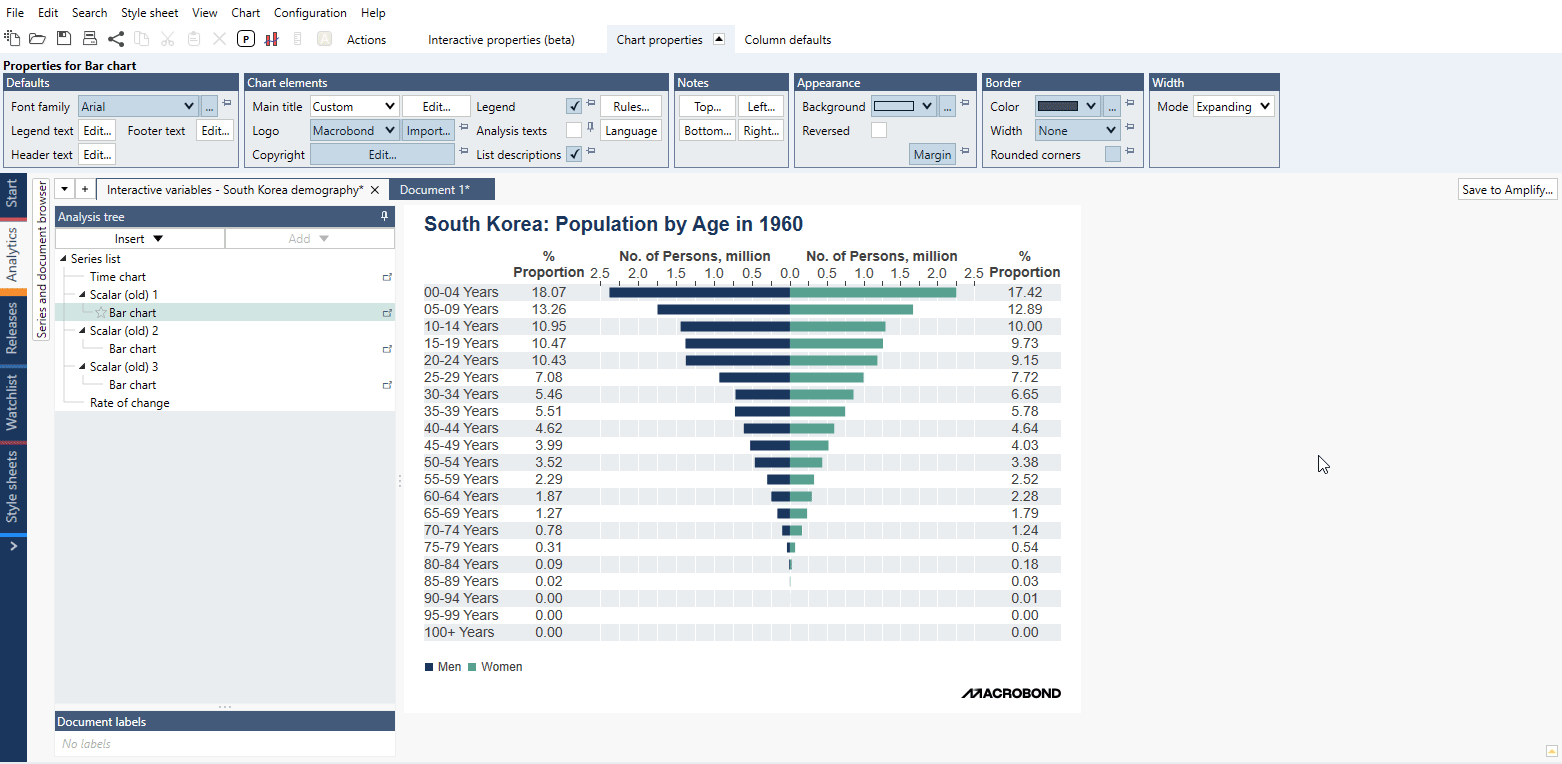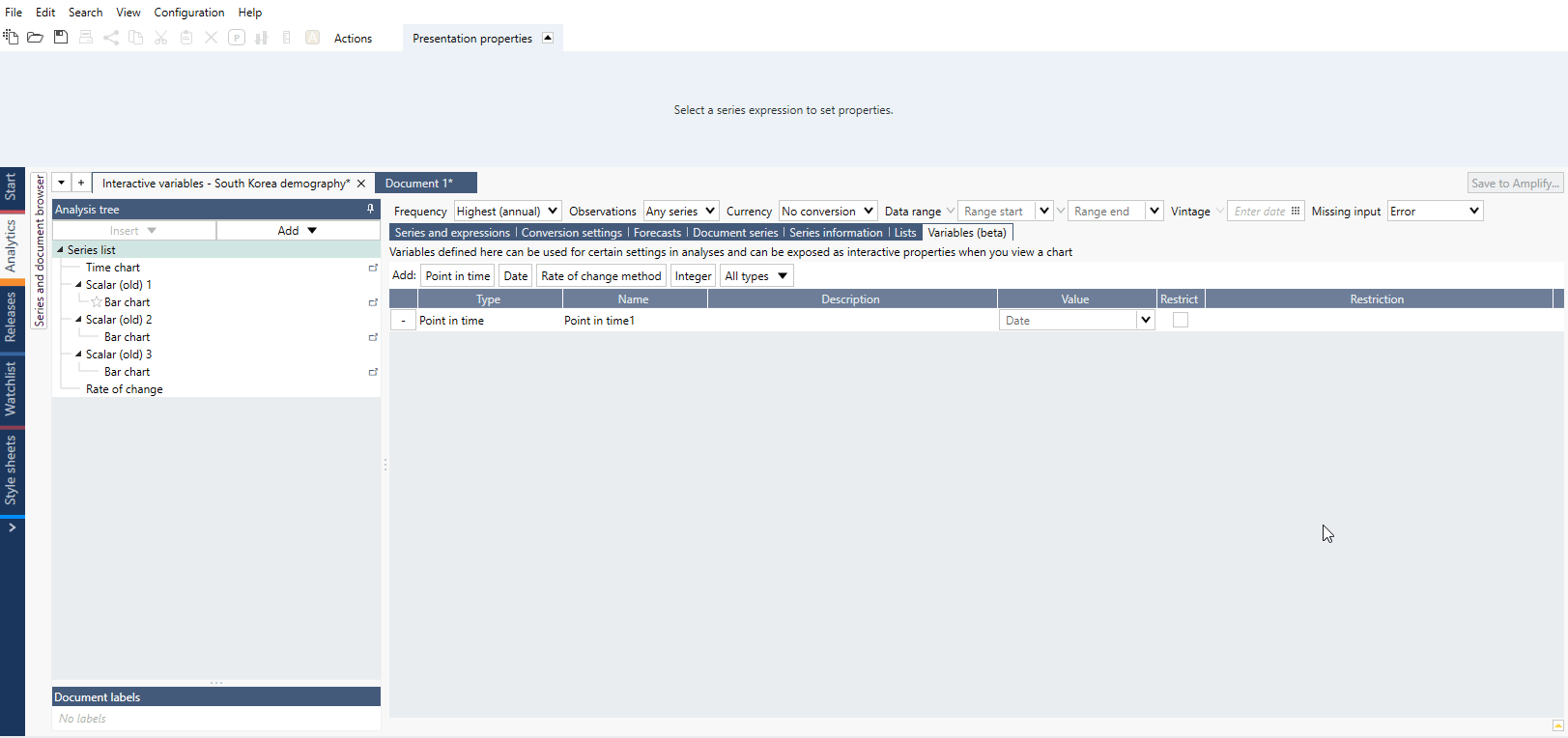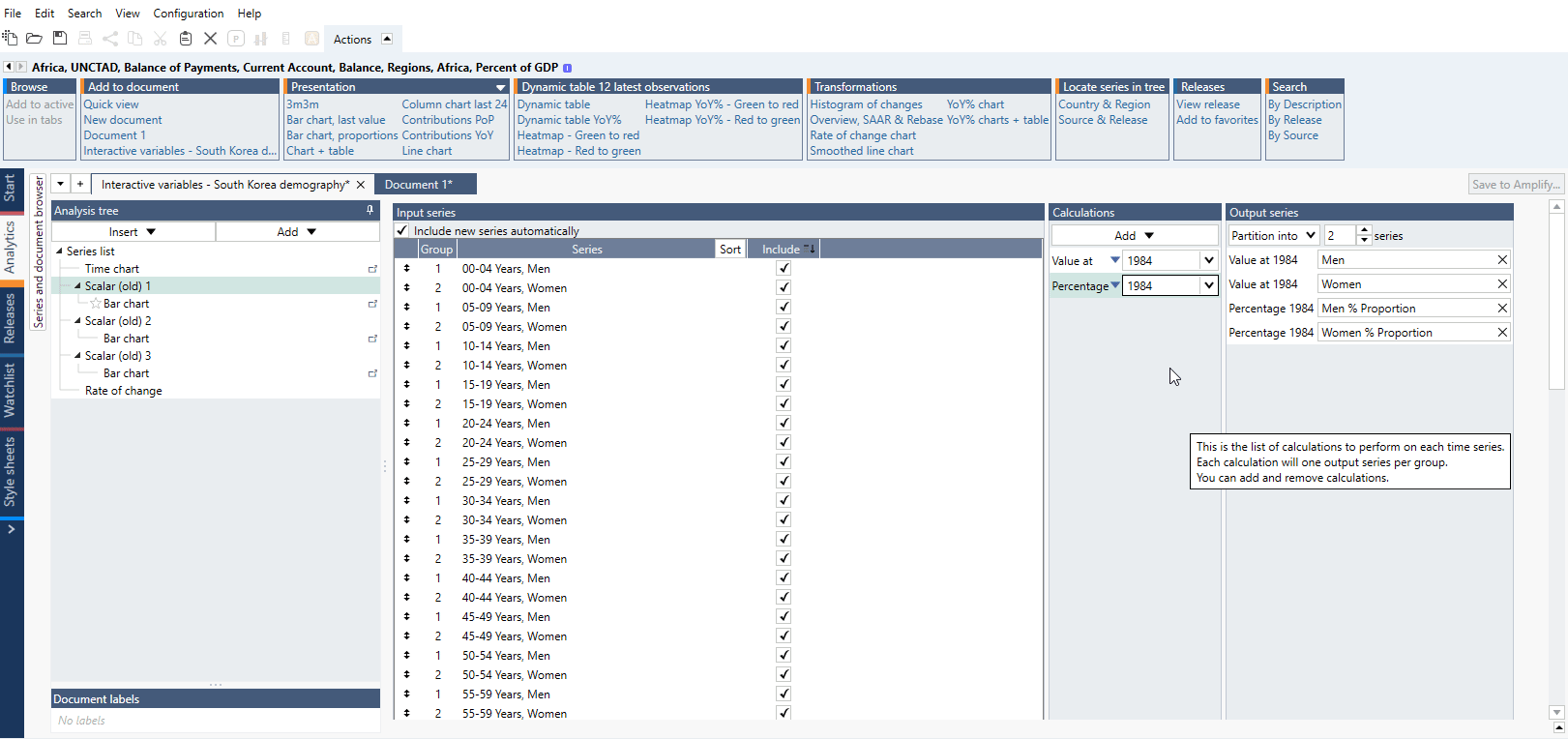This feature is available in Macrobond 1.32 and later.
- Overview
- Interactive variable
- How to create interactive variable?
- How to use interactive variable on chart?
- How to delete interactive variable?
- Examples
Overview
This feature is available in Macrobond 1.32 and later.
This feature allows you to replace various variables inside Macrobond document with interactive ones. This variable can be then activated on chart under special tab and unlock new possibilities of showing data.
Interactive variable
Variables (beta) tab
On Series list you will find new tab - Variables (beta) - which is a command center for interactive variables. From here you can add, delete and manage variables being used in the document.
Types of variables
Currently available interactive variables can be found under All types drop down.
- Boolean
- Date
- Decimal
- Integer
- Point in time
- Rate of change method
- Rate of change mode
How to create interactive variable?
From Variables (beta) tab
To add new variable select one of the types from under All types drop down (or press button next to it). You can then assign such variable to a selected field.
From field
You can create interactive variable from various fields inside application. Press open arrow next to the field and select Create new variable... . Note you will be able to create only that type of variable which will work in that field.
Variable will automatically appear in Variables (beta) tab where you can manage it.
How to use interactive variable on chart?
Assign variable
Press open arrow next to the field and select variable. When the interactive variable is assigned to the field the open arrow becomes full arrow:
Interactive properties (beta) tab
Go to chart, see new tab Interactive properties (beta) > Edit and press Select... . Mark variable(s) which you want to use on this chart. Press OK.
Slider
You can create slider controlling your variable. To activate it, go to Series list > Variables (beta) tab. Check Restrict box next to your variable.
Next you can select frequency (for example document's frequency) and dates/values which will be min and max limit of a slider.
Changing value/date
You can control Interactive variable from one of the below places:
- in Interactive properties (beta) tab if activated;
- in Series list's Variables (beta) Value field.
Changing in one of them automatically changes value/date in other.
Changing value/date directly in the field where it was assigned will disable interactivity. The full arrow will change into open arrow:
How to delete interactive variable?
Under Series list > Variables (beta) tab:
- right-click and select 'Delete';
- press ' - ' icon on the left side of variable
Examples
Interactive variable used on our standard chart Bar chart dashboard - Currencies.
Bar chart with Rate of change method and length controlled dynamically.
Bubble chart with Interactive variable's time slider.
Interactive variable used on our standard chart Bar chart HeatMap pictograms.
Interactive variable used on our standard chart Bar chart HeatMap ranking.
Using interactive variable we are narrowing date range and changing starting point for calculating performance.
Interactive variable used on our standard chart Bar chart mini pie - Population in South America to see changes in ranking throughout time.
Interactive variable used with vintage data. Note you need to have Data+ license.
Interactive variable used on our standard chart Bar chart pyramid - South Korea demography.
Interactive variables control std dev band around smoothed series.