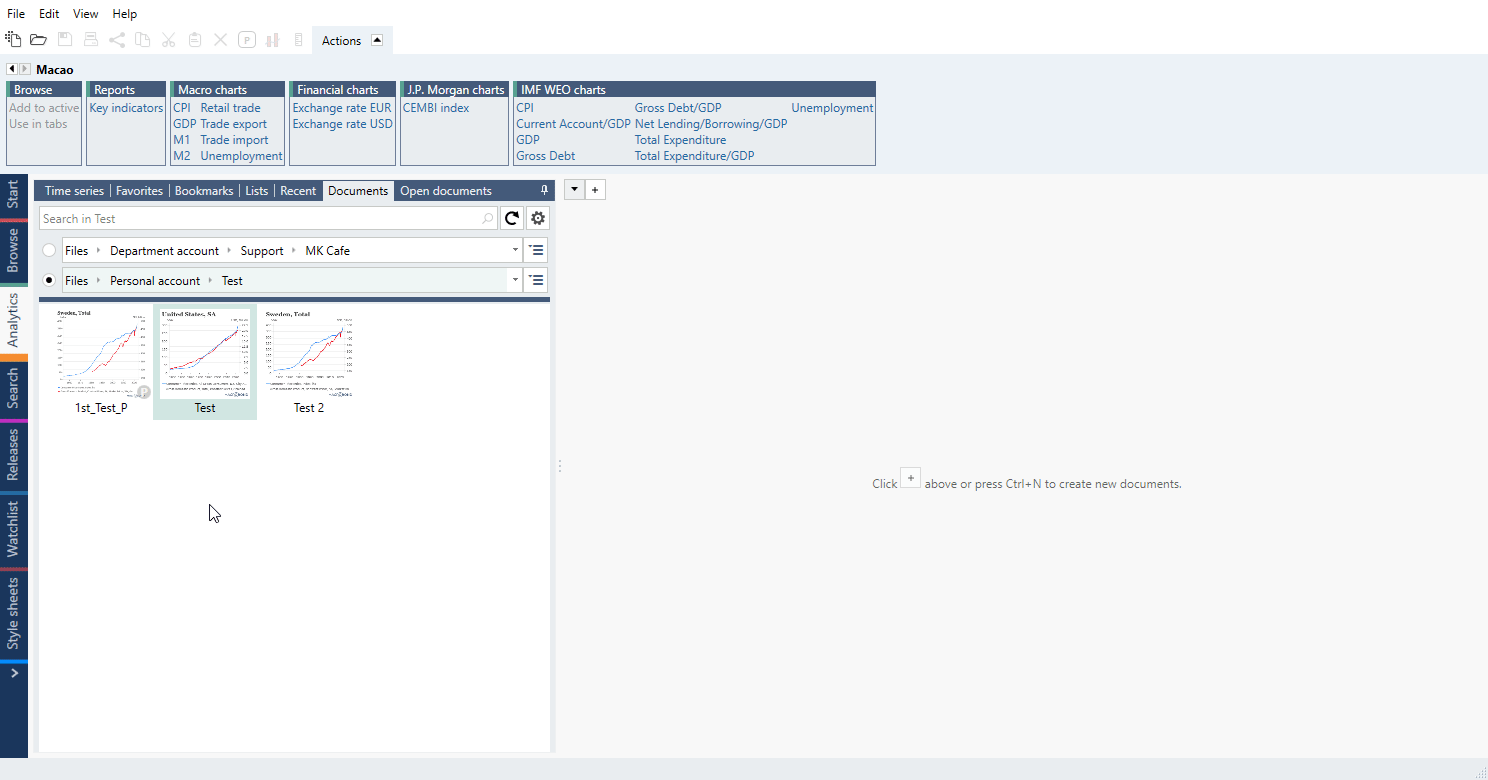Purpose
The Change region feature is used to replace a series in your document by an equivalent series for another country. Applying this change in the series list is a way to instantly change the country of your analyses and charts without having to open new documents. This can make some tasks much faster, such as creating a report with the same analyses for many countries.
Region key/Concept
This is a metadata we apply to our series. It is used to construct By Concept & Category data-tree and can connect whole data sets from international sources or series from different sources regarding same topic & category. Each concept has its own code visible under Time series information.
Under Concept & Category view – comparable data in data-tree you will find more information on how to use it.
Change region / Change region & duplicate
There are two options that involve changing region: Change region, and Change region and duplicate.
- Change region - this option will replace the time series you selected with a similar one for another country. This means the original series is no longer in your document.
- Change region & duplicate - with this option you can keep the original series in your document and add the same indicator for another country.
How to apply change?
If you want to change one series - right-click on it. If you want to change more you have to mark them with Shift/Ctrl keys.
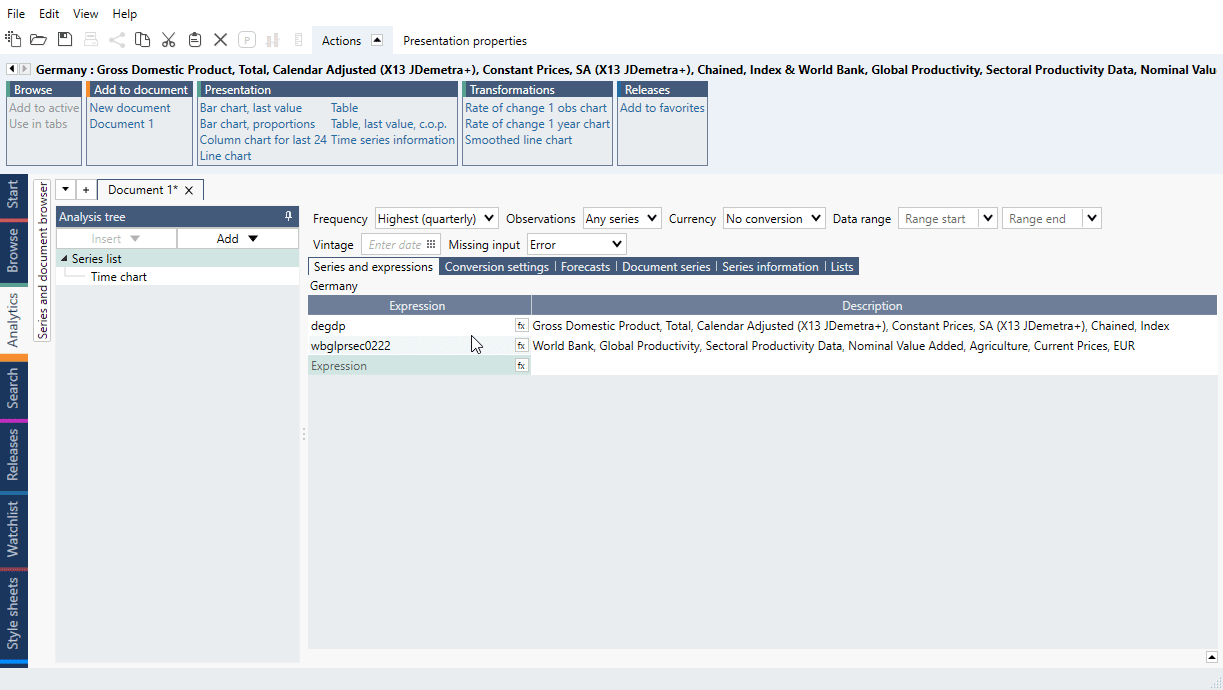
To change whole file go to upper menu File > Change region.

Change region in...
Documents
You can apply a change of region in two different tabs in the Series list: the Series and expressions tab and the Series information tab. The two access points serve different purposes.
Series and expressions
Changing region and duplicating is the fastest way to add the same calculation for several countries. For example, say you have an expression that contains a formula, such as US current account as a percentage of its GDP. You can use change region and duplicate here to add the same calculation for Canada, without having to find the data for Canada or rewrite the formula.
Series information
In this tab, each of the series in your document is listed once, even if it’s used more than once in the series and expressions tab. Applying Change region to a series here means that it will be replaced every time it appears in your list of series and expressions. For instance, if one series is used multiple times across several expressions, you can replace it in all expressions at once by applying change region in this tab.
Documents tab
In Analytics’ Document tab you can right-click on a file and select Change region or Change region and duplicate. By using the latter, you will be able to choose the destination for a duplicated file.
Multiple documents
File > Open documents
In upper menu’s File > Open document you can select more than one document (with Ctrl or Shift key) and change region for all of them. Mark files, right-click and select Change region or Change region and duplicate.
You will then see a dialog where you can select a new region. The existing documents will be updated with series that matches the new region.
If you select Change region and duplicate, you can create new documents instead of updating existing one. Select location to save the new documents. It is also possible to select how the new documents should be named.

Presentation documents
If you go to upper menu’s File > Open document and open a Presentation document, you can use Change region and duplicate on it (and only this option). It will create new Presentation with new underlying documents in the indicated place.
Note, it will change all series in Presentation into chosen country equivalents (if they are available).