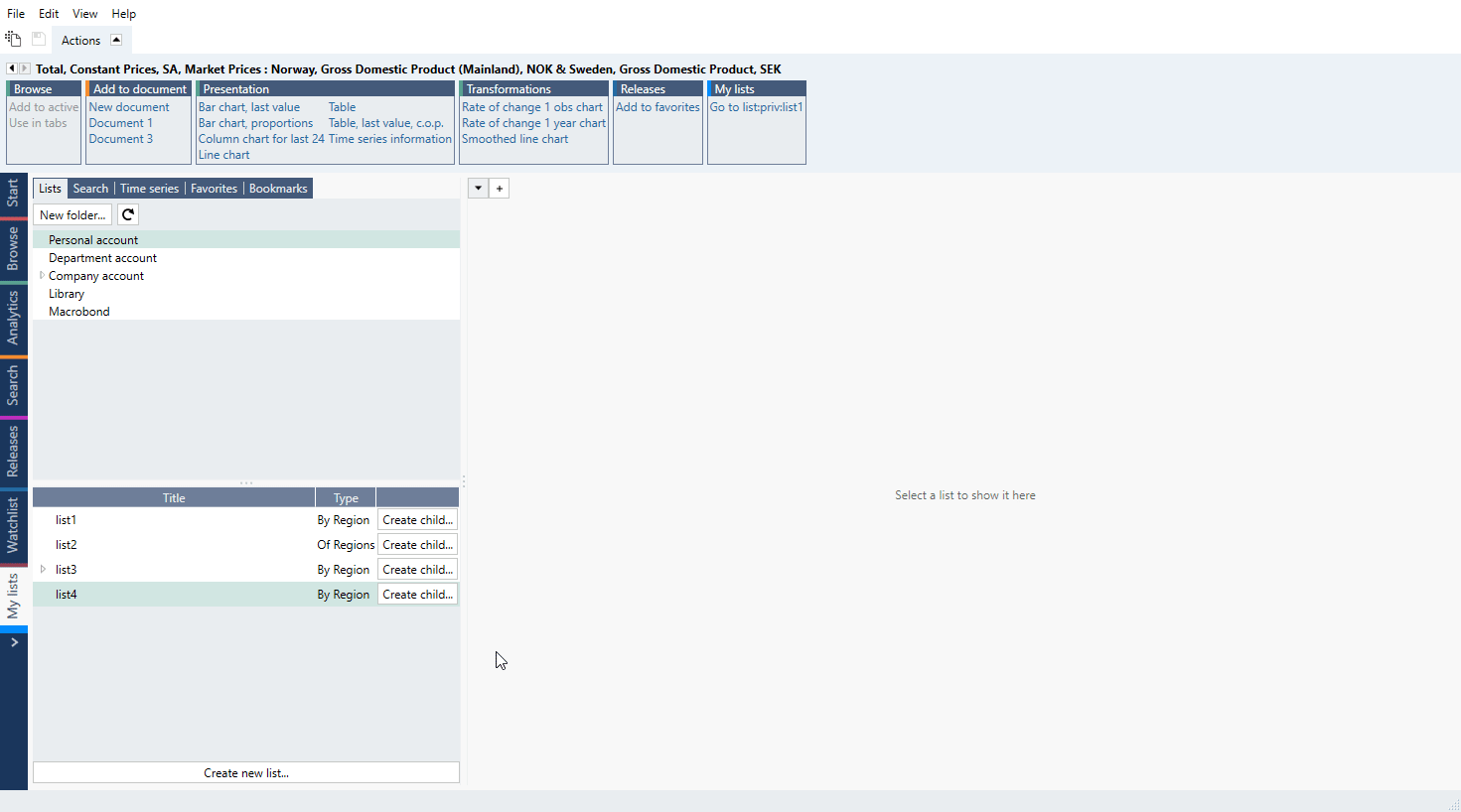Overview
You can save list just like in-house series - on Personal, Department or Company account - then use it in other documents and share it with your colleagues. My lists' accounts can be found in Series browser panel next to Bookmarks:
For more information about lists see Lists of series.
Creating list
from My lists tab
Just like there is My series tab for in-house series there is also a My lists tab. Press Create new list or '+' sign, select location and type of list. In the new window, type in needed information. Your list is ready.
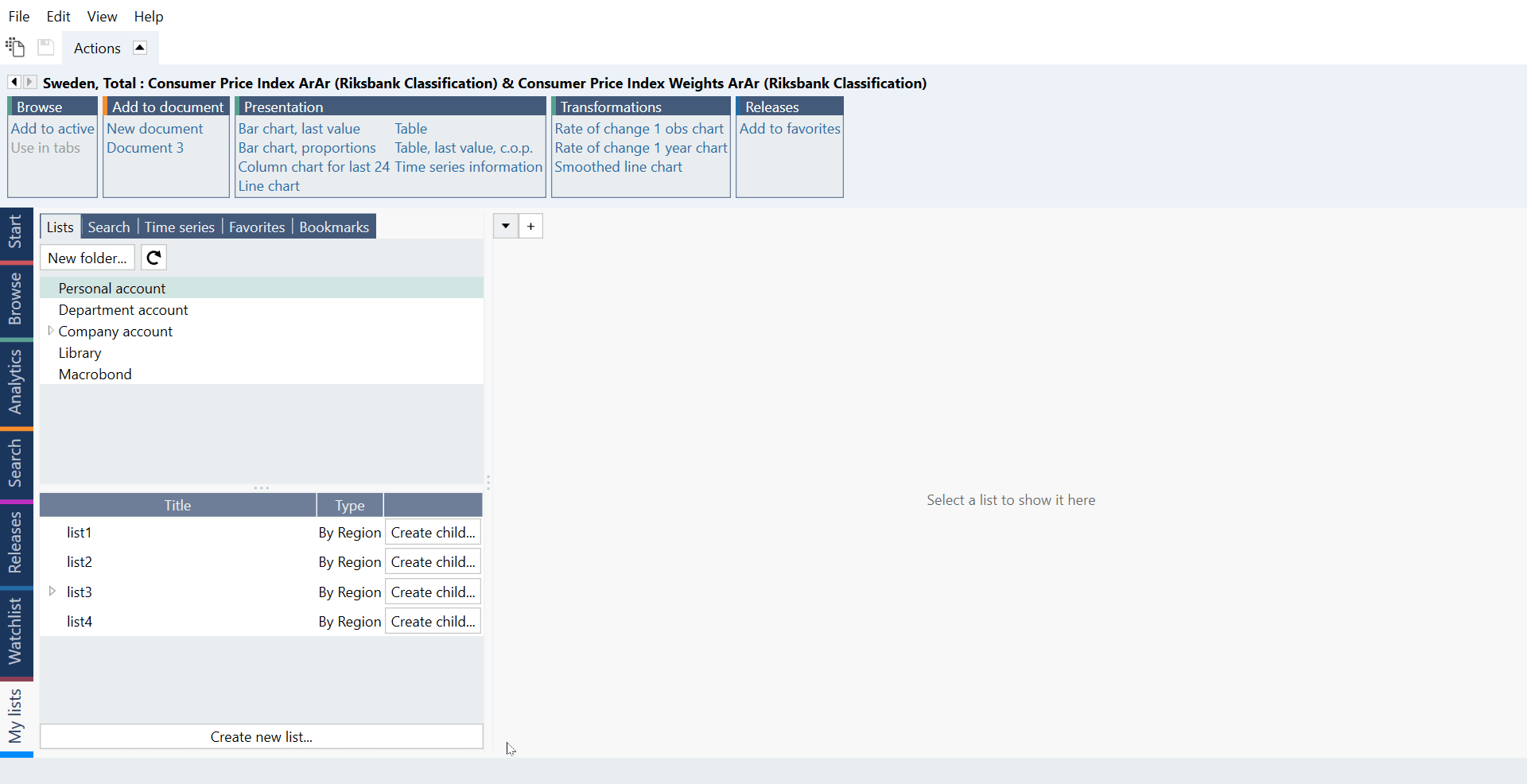
Types of lists
- List by region - series are organized by region. For more information see here.
- Plain list - this type is not restricted to have just one series per region. You can have any mix of series, but you cannot as easily combine lists. For more information see here.
- List of regions - it consists of unique regions (not time series). It can be used as a search filter or as a parent for creating lists by region with common set of regions. It cannot be used on its own in analyses. This type of list is available from My lists tab and Search tab. For more information see here.
Concept for Region and child lists
Concepts which connects series in Concept & Category data-tree view can be used to create Region list and its child list.
Region list
Use '+' button and select 'List by region'. In new list select Concept. After that start selecting countries/regions in Region column. Macrobond will display the right series based on the Concept group.
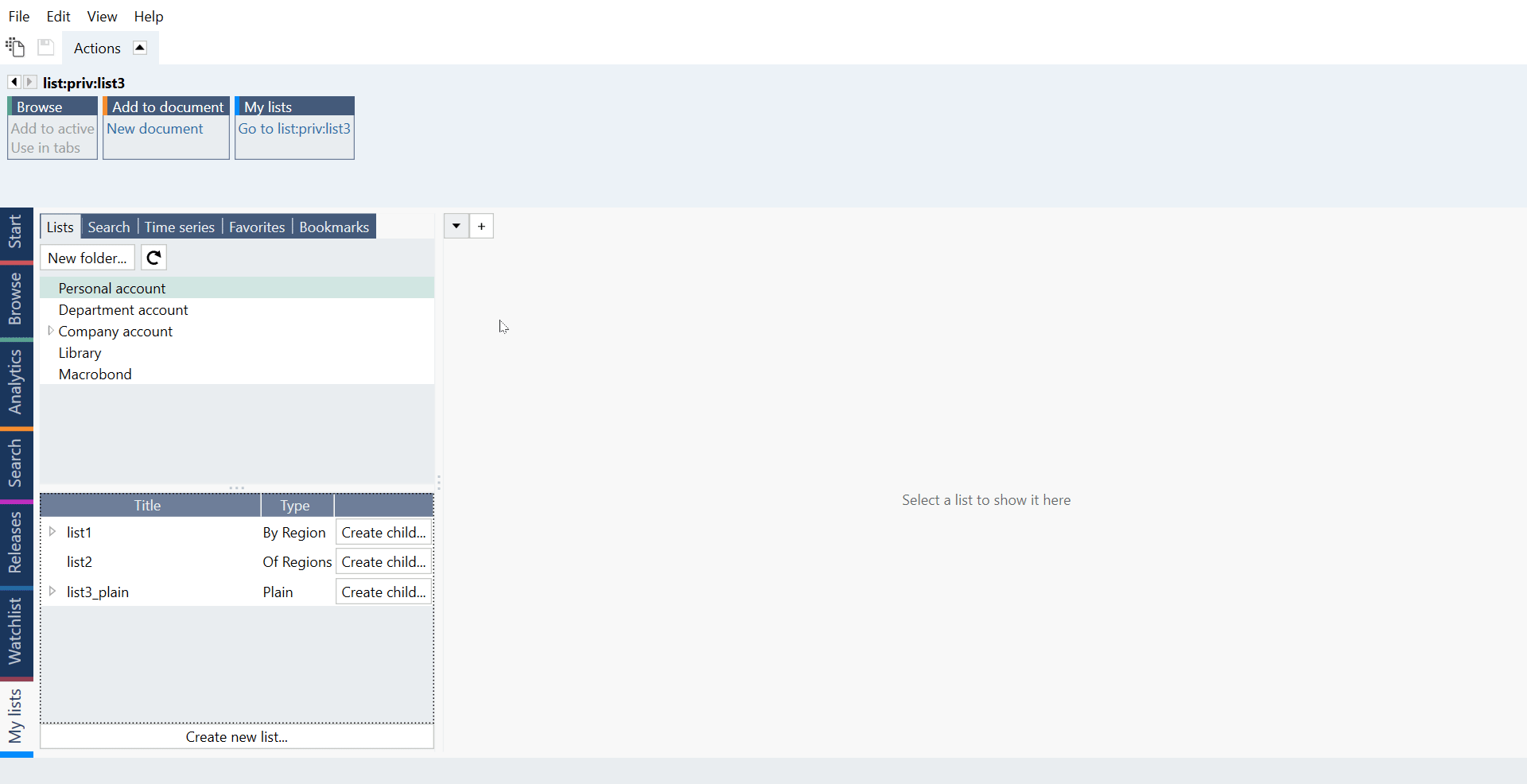
Child list
You can easily create lists with same regions but other Concepts defined by Macrobond. This is done by creating a child list from a List of regions or List by regions. If the parent list is changed, the child list will be automatically updated.
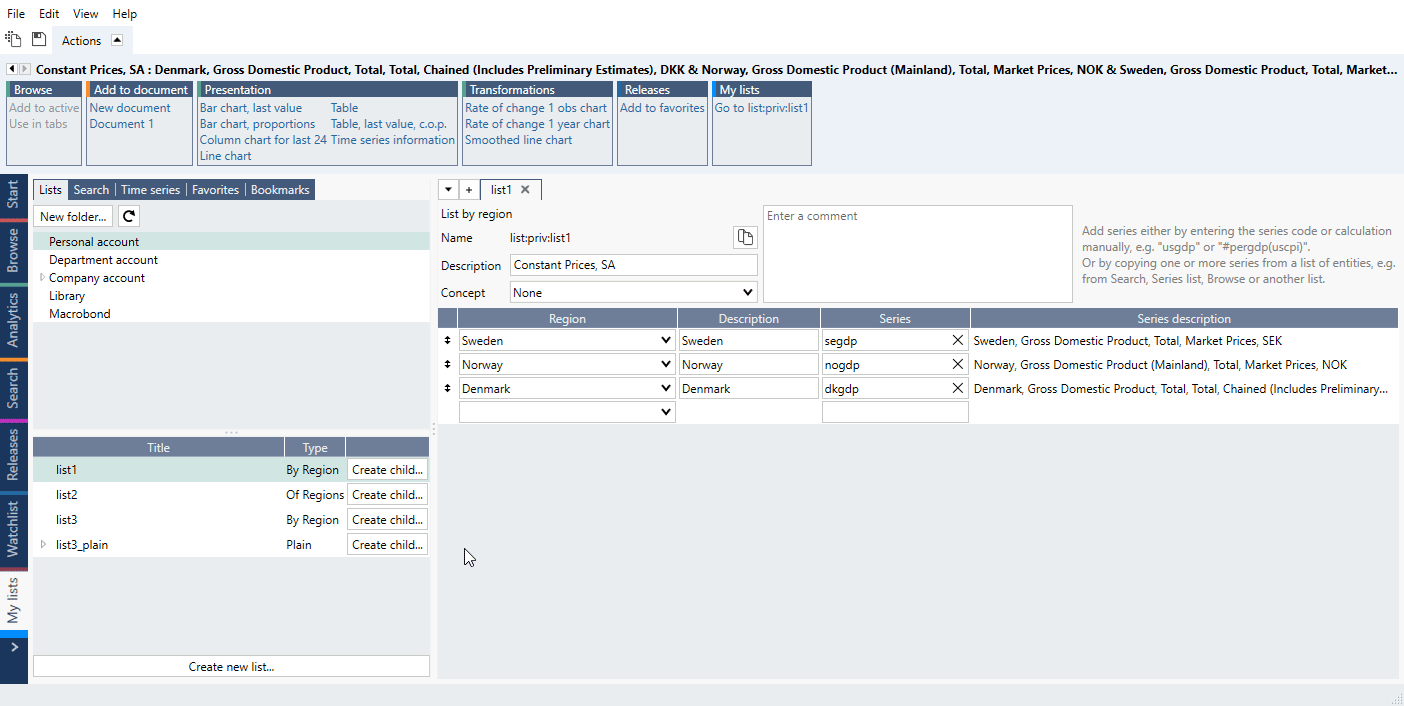
from Lists tab (on Series list)
You might want to create list while working on a document. In such case Lists tab might be useful. See more under Lists of series. Note that you cannot create List of regions from there.
Adding list to a document
While in Analytics, open My lists panel, select list and press Add selected list or double-click on the list.
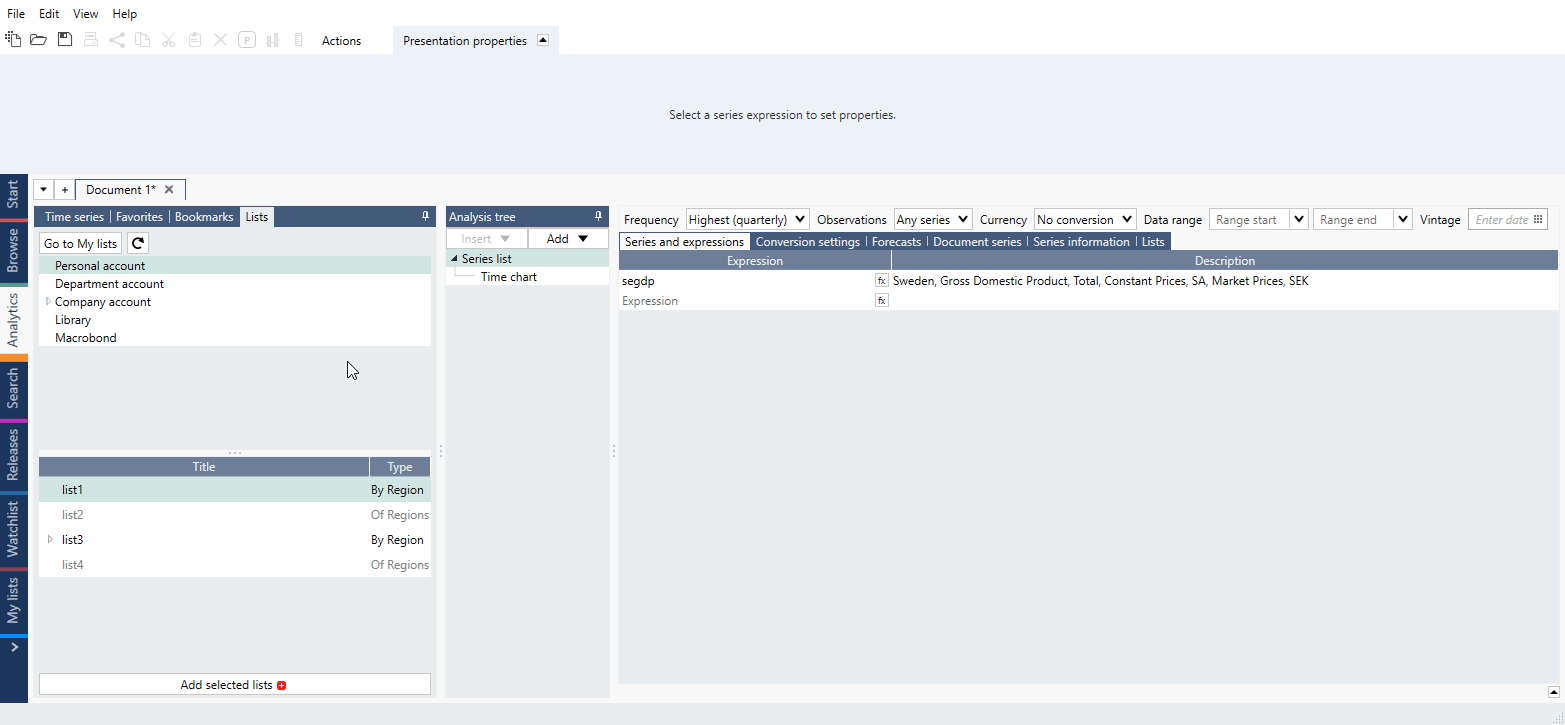
Editing list
Go to My lists tab and double-click on a list. After applying changes save list with icon in upper menu.
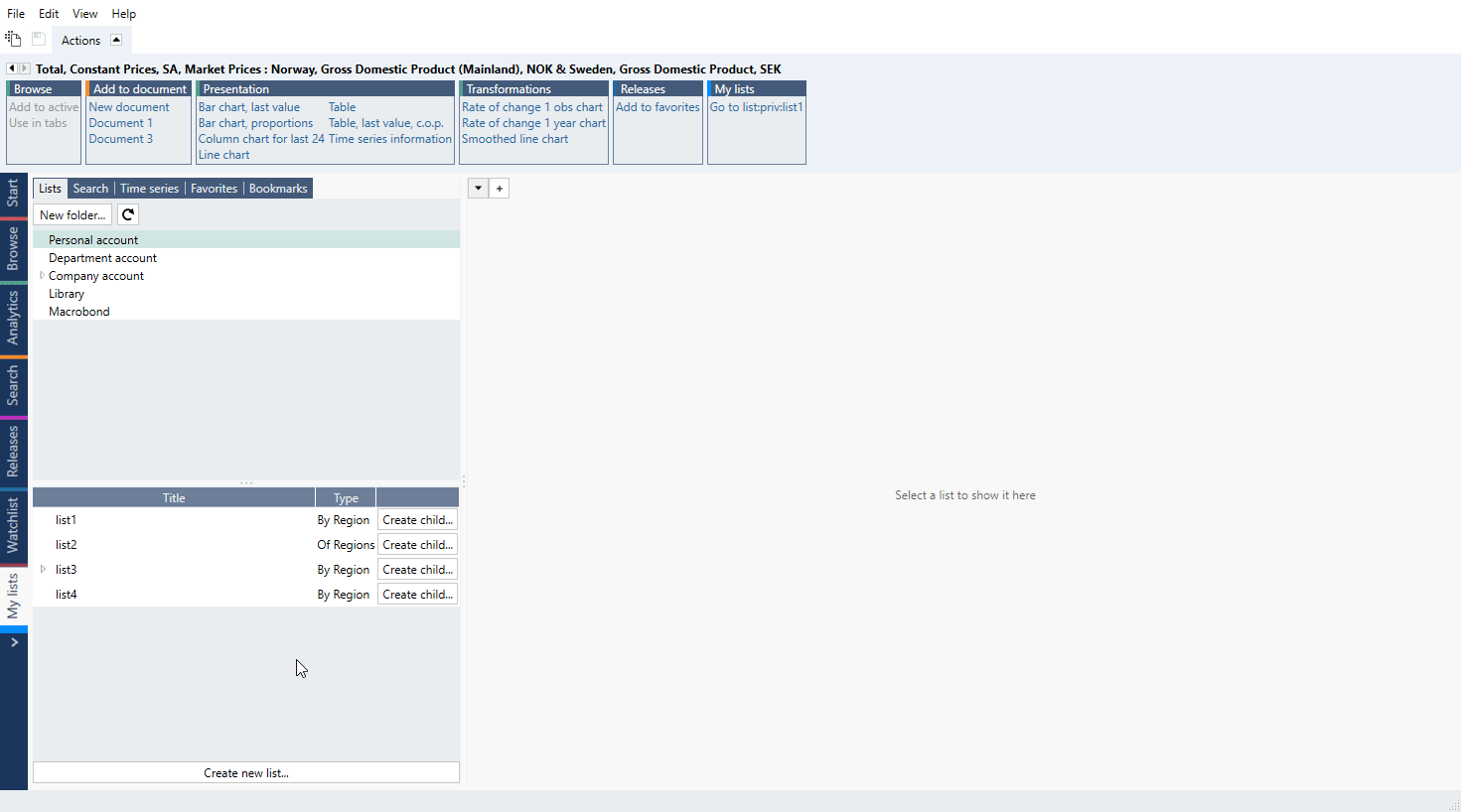
Deleting list
Go to My lists tab, right-click on a list and select Delete or press Delete key.