Introduction
You can test our SQL database connector functionality with three views of test SQL database.
Requirements
Our example utilizes the MySQL and requires .NET connector for MySQL. This will allow Macrobond to 'talk' to SQL database.
You will also need xml path file which you will receive from your Account Manager. We have prepared three different views of the database and there are three different xml files.
How to connect?
With these steps you will connect to our live SQL database.
- Download and install .NET connector from here: https://dev.mysql.com/get/Downloads/Connector-Net/mysql-connector-net-8.0.28.msi
- Download xml file(s) you have received.
- Go to Configuration > Settings > My series (for MB pre-1.28: Edit > Settings > My series), new window will appear
- select 'Add' > 'SQL database'
- enter information as in the screenshot:
Name: database1
Prefix: dba
Configuration file path: navigate to one of the three xml files you have received
Username & password: paste in the one you have receivedNote that each xml contains path to a different view of database. To connect your Macrobond to all three please use 'Add' > 'SQL database' for each of them.
- Press 'OK'.
Accessing data
You can access this data through Browse or Analytics. Please go to drop-down menu and select newly added database.
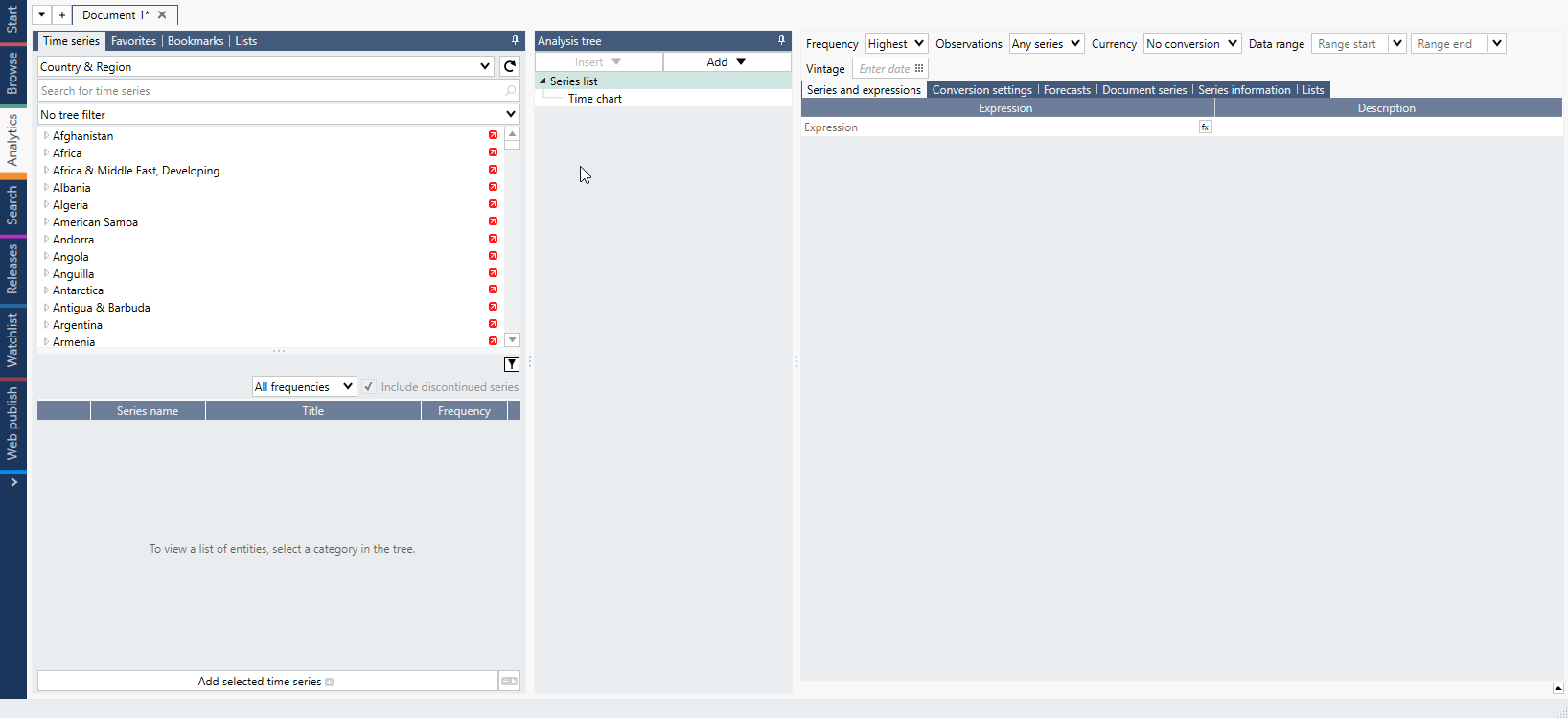
Examples show both Static and Dynamic trees. The main difference between the two is that Dynamic uses specific columns or rows in your database to automatically generate nodes in the tree.
For more information see The Macrobond SQL Database Connector and SQL In-house – examples.